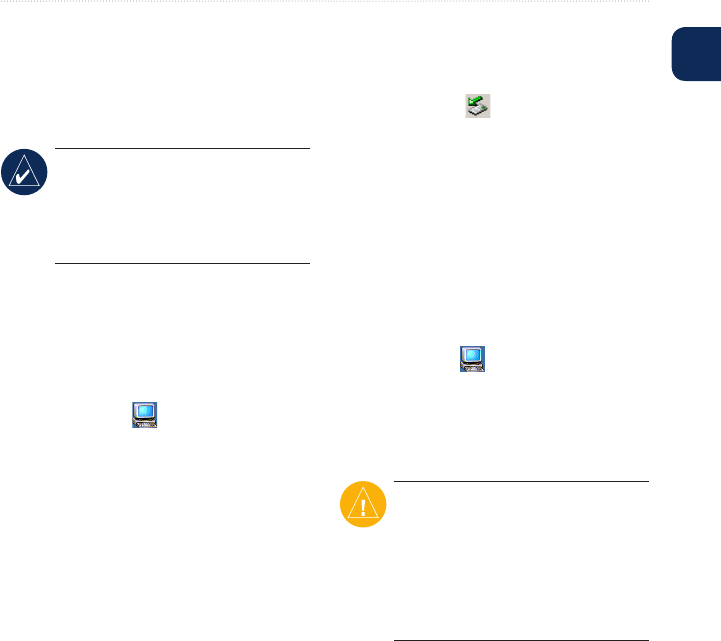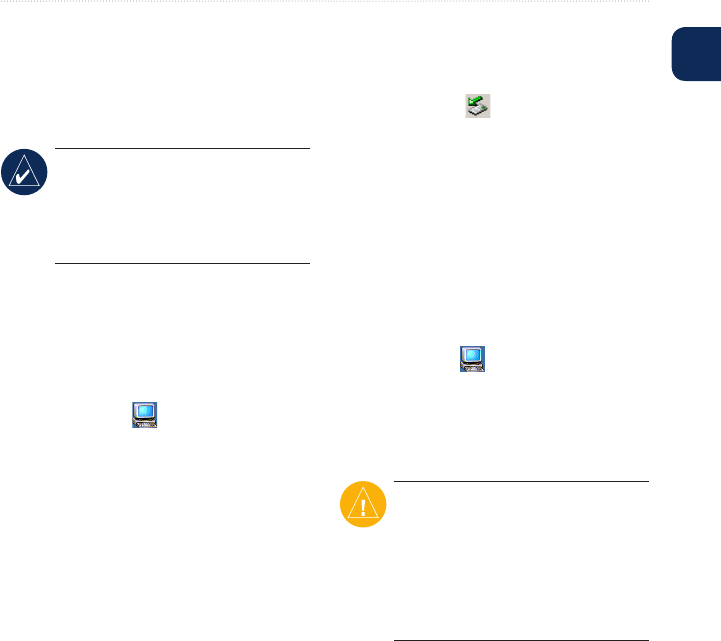
Navus 2 Owner’s Manual 15
ManaGInG FIleS on Your navuS 2
E
N
Two additional drives appear in your
computer’s list of drives. “Garmin” is
the available storage in the Navus 2’s
internal memory. The other removable
disk drive is the SD card.
NOTE: On some operating systems,
the Navus 2 drives may not be
named automatically. See your
operatingsystem’sHelpletolearn
how to rename the drives.
Step 3: Transfer Files to
Your Navus 2
1. Connect the Navus 2 to your
computer.
2. Double-click My Computer.
3. Browse your computer for the le
you want to copy.
4. Highlight the le, and select Edit >
Copy.
5. Open the “Garmin” drive or the SD
card drive.
6. Select Edit > Paste. The le
appears in the list of les on the
Navus 2 memory or SD card.
Step 4: Eject and Unplug
the USB Cable
Whenyouarenishedtransferringles,
double-click the Unplug or Eject
icon in your Windows system tray.
Select USB Mass Storage Device, and
click Stop. Select the Navus 2 drives,
and click OK. You can unplug the USB
cable from your Navus 2 now.
Deleting Files from Your
Navus 2
With the Navus 2 connected to your
computer, open My Computer.
Open the “Garmin” or SD card drive.
Highlightthelethatyouwantto
delete, and press the Delete key on your
computer’s keyboard.
CAUTION: If you are not sure
aboutale’spurpose,doNOT
delete it. Your Navus 2 memory
containsimportantsystemles
that should NOT be deleted. Be
especiallycautiousofleslocatedin
folders entitled “Garmin.”