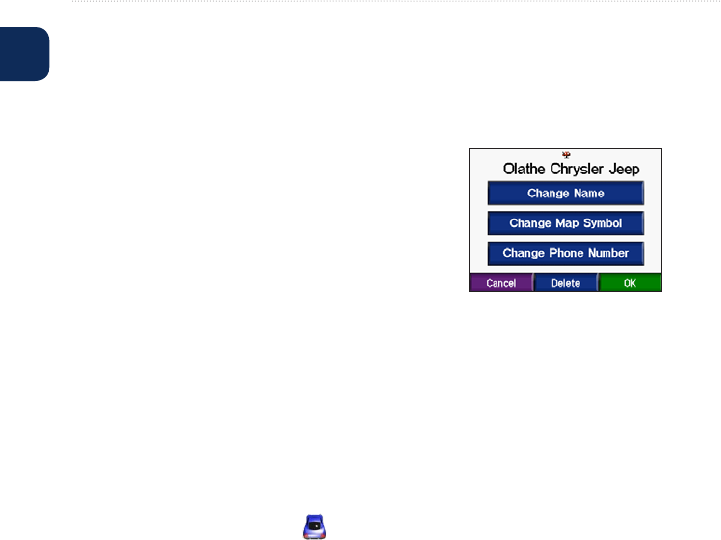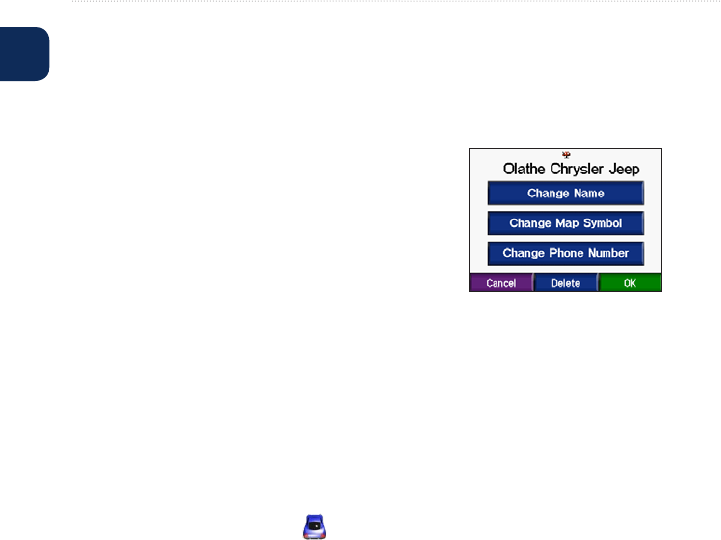
10 Navus 2 Owner’s Manual
Where to
E
N
Favorites
You can save places in your Favorites,
soyoucanquicklyndthemandcreate
routes to them. Your home location is
also stored in Favorites.
Saving Places You Find
1. After you have found a place you
want to save, touch Save.
2. Touch OK. The place is saved in
Favorites.
Finding Saved Places
1. From the Menu page, touch
Where to.
2. Touch Favorites. Your saved
locations are listed.
3. Touch the place you are looking for,
and touch Go.
Saving Your Current Location
From the Map page, touch the
vehicle icon. Touch Yes to save your
current location in Favorites.
Editing Saved Places
1. From the Menu page, touch
Where to > Favorites.
2. Touch the location you want to edit.
3. Touch Edit.
4. Touch a button to edit the location:
• Touch Change Name. Enter a
new name, and touch Done.
• Touch Change Map Symbol.
Touch a new symbol.
• Touch Change Phone Number.
Enter a phone number, and touch
Done.
• Touch Delete to remove this item
from the Favorites list. Touch Yes.