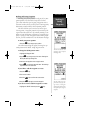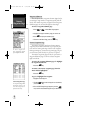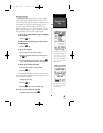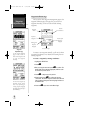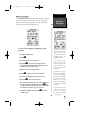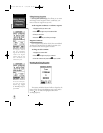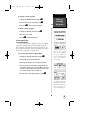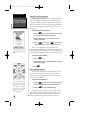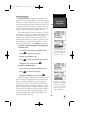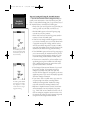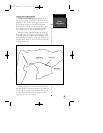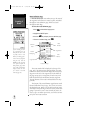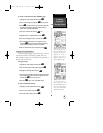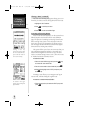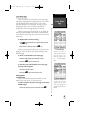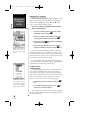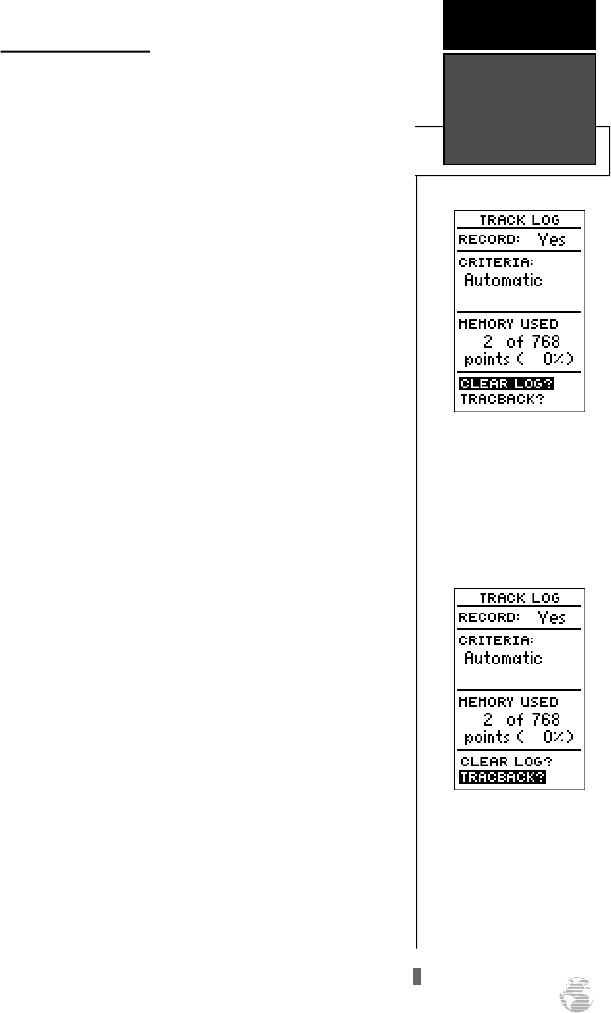
TracBack Navigation
The third method of navigating to a destination is by
using the GPS 38’s TracBack feature. The TracBack function
allows you to quickly and easily retrace your path using the
track log automatically stored in the receiver’s memory. The
advantage of the TracBack feature is to eliminate the need
to mark waypoints along the way and manually create and
activate a route back to where you began your trip.
The TracBack route is created by reducing your current
track log into a route of up to 30 waypoints, and activating
an inverted route along those points. Once activated, a
TracBack route will lead you back to the oldest track log
point stored in memory, so it’s usually a good idea to clear
the existing track log at the starting point of your current
trip (e. g. the trail head or your car) before you get started.
To clear the track log and define a starting point for
a TracBack route:
1. From the Menu Page, highlight the ‘TRACKLOG’ option.
2. Press
E
to access the track log page.
3. Highlight the ‘CLEARLOG?’ option.
4. Press
E
. The clear log confirmation page will appear.
5. Highlight the ‘Yes?’ prompt and press
E
.
To activate a TracBack route:
1. From the Menu Page, highlight the ‘TRACKLOG’ option.
2. Press
E
to access the track log page.
3. Highlight the ‘TRACBACK?’ option and press
E
.
Once the TracBack function has been activated, the GPS
38 will take the track log currently stored in memory and
divide it into segments called legs. Up to 30 temporary
waypoints (e.g., ‘T001’) will be created to mark the most
significant features of the track log to duplicate your exact
path as closely as possible. A TracBack route from your pre-
sent position to the oldest track log point will be created as
the active route (the active route page will appear), and
provide steering guidance to each waypoint back to the
starting point of your track log.
Clearing the log before you
get started will define the
position the TracBack func-
tion will return you to.
Highlight the ‘Tr a c B a c k ’
prompt and press ENTER to
begin TracBack navigation.
An on-screen status box will
monitor the progress of the
TracBack calculation.
R E F E R E N C E
TracBack
Navigation
29
GPS 38 Man Rev B 7/23/98 4:33 PM Page 29