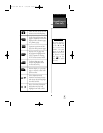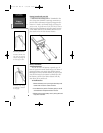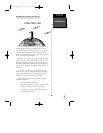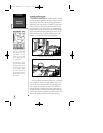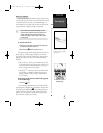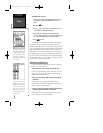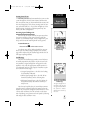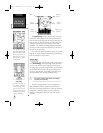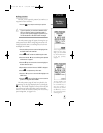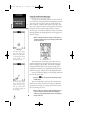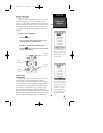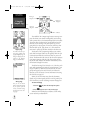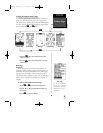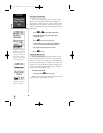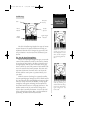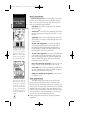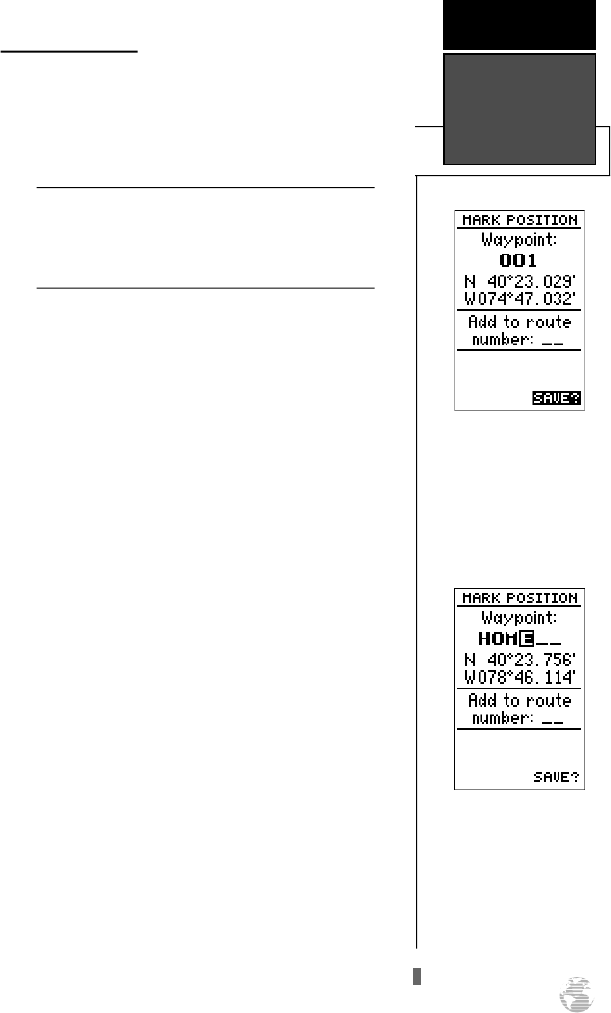
Marking a Position
Now that you’ve acquired a position, let’s mark it as a
waypoint for future reference.
1. Press the
M
key to capture and hold your position.
To mark a position, you must have obtained a 2D or
3D fix, or have the receiver in simulator mode. If
you try to mark a position without a position fix, you
will be alerted with a ‘No GPS Position’ message.
The mark position page will appear, showing the cap-
tured position and a default 3-digit waypoint name. Let’s
change the default name to something that’s a little more
meaningful, like ‘HOME’.
1. Press the
U
key twice to move the field highlight from
the ‘SAVE?’ field to the name field.
2. Press
E
and
L
to clear the default waypoint name.
3. Press and hold the
U
key to scroll through the alphabet
until the letter ‘H’ appears.
4. Press the
R
key once to move the character highlight to
the next character space.
5. Repeat steps 3 and 4 until the word ‘HOME’ is displayed.
6. Press
E
to complete entry of the name.
7. Press the
D
key once to return the field highlight to the
‘SAVE?’ field.
8. Press the
E
key to confirm that you want to save the
position as a waypoint named ‘HOME’.
The mark position page will now be replaced by the
Position Page (or the page displayed prior to pressing the
M
key). The ‘HOME’ waypoint is now stored in the GPS
38’s memory, and will remain there until you manually
remove it or clear the receiver’s memory. For more on way-
point management, see pages 21-27.
To save a waypoint with the
default three digit name,
simply press the ENTER
key. The GPS 38 will return
to the page previously
displayed.
The arrow keypad is used
for all data entry. Use the
UP and DOWN keys to
select letters, numbers or
menu options; use the LEFT
and RIGHT keys to move
the cursor forward or back-
ward along the line.
G E T T I N G
S TA R T E D
Marking a
Position
11
!
GPS 38 Man Rev B 7/23/98 4:32 PM Page 11