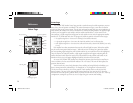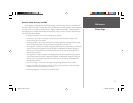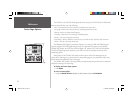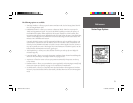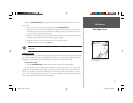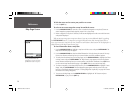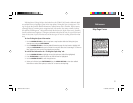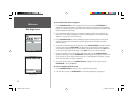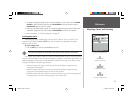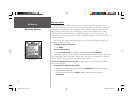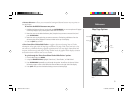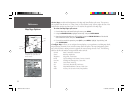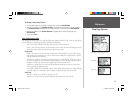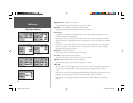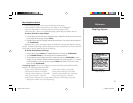28
Reference
Map Page Cursor
To view information about a waypoint:
1. Use the ARROW KEYPAD to select a waypoint with the cursor and press ENTER/MARK. The
Waypoint Review page will appear. If the waypoint is located on a map feature (road, intersection,
city, lake, etc.), details about each map feature at that location will be displayed in a tabbed format
behind the Waypoint Review Page.
2. From the Waypoint Review Page, you may change the waypoint symbol, name, coordinates, or
depth; start a GoTo, Delete the Waypoint or return to the Map Page (see “Reviewing and Editing
Waypoints” on page 50 for more information).
3. Use the ARROW KEYPAD to view the tabbed Map Feature Information pages. Each tab shows
the name of the map feature, the distance and bearing from your current location, and offers
additional options.
4. To center the selected map item on the Map Page, use the ARROW KEYPAD to highlight the ‘Show
on Map’ button and press ENTER/MARK. The ‘Map Feature’ page appears with the map feature
name, distance and bearing from your current position, and position coordinates. Press QUIT once
to return to the Map Feature Review page, or press QUIT twice to return to the Map Page.
5. To create a waypoint from one of the tabbed information pages, use the ARROW KEYPAD to
highlight ‘Create Waypt’ and press ENTER/MARK. The New Waypoint page appears with the name
of the map item set as the default waypoint name (see “Creating Waypoints Graphically” on page
49 for more information on creating a waypoint).
6. To return to the Map Page, use the ARROW KEYPAD to highlight the ‘OK’ button and press
ENTER/MARK, or press the QUIT key.
To create a waypoint with the cursor:
1. Use the ARROW KEYPAD to move the cursor to the desired map position.
2. Press and quickly release the ENTER/MARK key. The ‘New Map Waypoint’ page appears.
Viewing Waypoint Information
Information Page
168 Manual Part 1.indd 28 11/18/2002, 3:36:31 PM