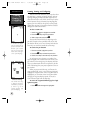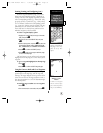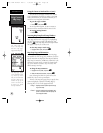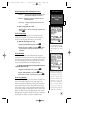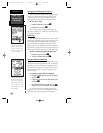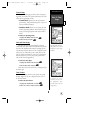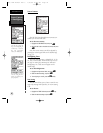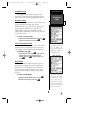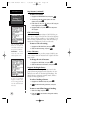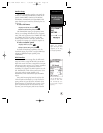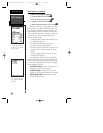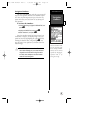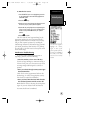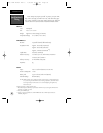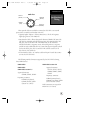Map Datums (continued)
To define a user datum:
1. Highlight the ‘MAP DATUM’ field, and press
E
.
2. Scroll through the map datum options until ‘User’
appears, and press
E
.
3. Enter values for ‘DX’, ‘DY’, ‘DZ’, ‘DA’, and ‘DF’ using the
rocker keypad, and press
E
.
4. Highlight ‘SAVE?’, and press
E
. The setup menu
will reappear.
CDI Scale Settings
The course deviation indicator (CDI) field lets you
select the +/- range of the CDI bar scale on the Highway
Page. Three scales are available: +/- 0.25 (default), 1.25,
and 5.0 miles or kilometers. Note: This CDI value rep-
resents the full deflection of scale to either side.
To enter a CDI scale setting:
1. Highlight the ‘CDI SCALE’ field, and press
E
.
2. Select the desired setting, and press
E
.
Units of Measure
The GPS 12XL lets you select statute (default), nau-
tical, or metric units of measure for all “speed” and “dis-
tance” fields.
To change the unit of measure:
1. Highlight the ‘UNITS’ field, and press
E
.
2. Select the desired unit of measure, and press
E
.
Magnetic Heading Reference
The GPS 12XL’s heading information can be dis-
played referencing magnetic north (automatic or user-
defined), true north, or calculated grid headings. The
default setting is automatic magnetic north, which is
suitable for most applications.
To select a heading reference:
1. Highlight the ‘HEADING’ field, and press
E
.
2. Select the desired heading preference, and press
E
.
To enter a user-defined magnetic heading:
. 1. Select ‘User Mag’ and press
E
.
2. Enter the degrees and direction of magnetic variation,
and press
E
.
Datums, CDI
Settings, &
Measurement
REFERENCE
44
The user datum feature
allows you to define the
earth model used to calcu-
late position coordinates.
WARNING: Incorrect
entries may result in sub-
stantial position errors.
To enter a user-defined
magnetic variation, select
the ‘User Mag’ option and
enter the desired direction
and value.
GPS 12XL Manual Rev C 7/10/98 11:19 AM Page 44