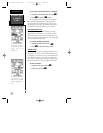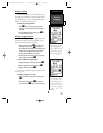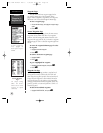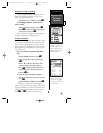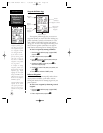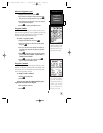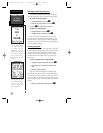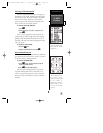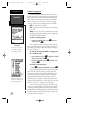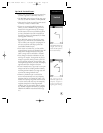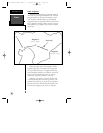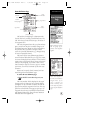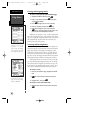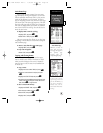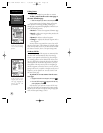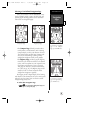TracBack Navigation
GARMIN’s patented TracBack feature allows you to
quickly retrace your path using the track log automati-
cally stored in the receiver. This feature eliminates the
need to mark waypoints along the way and manually
create and activate a route back to where you began
your trip. Three track recording options are available:
Off—
no plot will be recorded.
Fill—
a track plot will be recorded until track mem-
ory is full.
Wrap—
a track plot will be continuously recorded,
wrapping through the available memory (replacing
the oldest data with new data).
To select a track log option:
1. Highlight the ‘RECORD’ field, press
E
, select an
option, and press
E
.
Once a TracBack route is activated, it will lead you
back to the oldest track log point stored in memory, so
it’s usually a good idea to clear the existing track log at
the start of each trip.
To clear the track log and define a starting point
for a TracBack route:
1. From the Map Page, press
E
, highlight the ‘TRACK
SETUP’ option, and press
E
.
2. Highlight ‘CLEAR LOG?’, press
E
, highlight ‘Yes?’,
and press
E
.
To activate a TracBack route:
1. Press
G
, highlight ‘TRACBACK?’, and press
E
.
Once the TracBack function has been activated, the
GPS 12XL will take the track log currently stored in
memory and divide it into segments called legs. Up to
30 temporary waypoints will be created to mark the
most significant features of the track log in order to
duplicate your exact path as closely as possible. These
points will be indicated by a ‘T001’ number on the way-
point list, and by a ‘T’ symbol on the Map Page.
The active route page will appear, showing a route
from your present position to the oldest track log point
in memory. Steering guidance to each waypoint will be
provided back to the starting point of your track log. Note:
You may delete a TracBack waypoint from a route, but
only if the route is not active.
TracBack
REFERENCE
24
WARNING:
Setting the track record-
ing to OFF will disable
the TracBack function.
Highlight ‘TRACBACK?’
and press ENTER to begin
TracBack navigation.
GPS 12XL Manual Rev C 7/10/98 11:19 AM Page 24