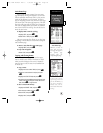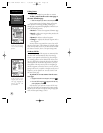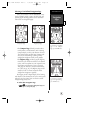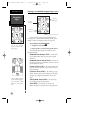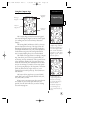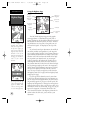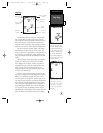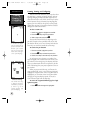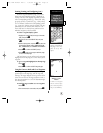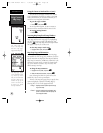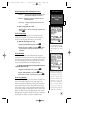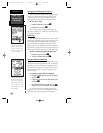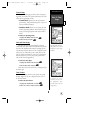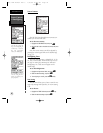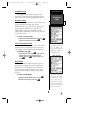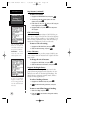Zooming, Panning, and Configuring (cont.)
From the waypoint definition page, you can also
define how each individual waypoint is displayed on
the map. The GPS 12XL displays waypoints as a name
with a corresponding symbol (e.g., “nearest fuel” and a
gas pump symbol), a symbol only (e.g., a fish symbol),
or a 16-character comment and corresponding symbol
(e.g., “great view” and the camp site symbol). The way-
point name has a six character limit while the “com-
ment” field has a 16-character limit, and there are 16
individual waypoint symbols available.
To select a waypoint display option:
1. Highlight the “symbol” field (to the right of the name
field), and press
E
.
2. Move the cursor to the ‘DISPLAY’ field, and press
E
.
3. Select a display option, and press
E
to select one
of the following display options: ‘NAME WITH SYM-
BOL,’ ‘SYMBOL ONLY,’ or ‘COMMENT WITH SYMBOL.’
4. Press
E
to confirm the ‘DONE?’ prompt.
5. Press
E
again (on the waypoint definition page)
to return to the Map Page.
The last function you can perform with a waypoint
highlighted on the Map Page is a GOTO directly to the
waypoint.
To go to a waypoint highlighted on the Map Page:
1. Press
G
.
2. Press
E
to confirm the GOTO waypoint page.
Using the Cursor to Mark and Go to Waypoints
During panning, the crosshair represents a target
position right on the Map Page, with the range and
bearing to the target displayed at the top corners of the
screen. You can also use the target crosshair to mark a
new waypoint position or as a GOTO destination right
from the map field.
To mark the target crosshair as a new waypoint:
1. Press
M
.
2. Enter a name and/or route number, and press
E
.
37
You may custom tailor the
Map Page to show way-
points by any of three
options.
REFERENCE
Waypoint
Display &
Marking Cursor
Marking a Cursor
Position
To mark a new waypoint
with the crosshair, simply
pan to the desired position
and press the MARK key.
GPS 12XL Manual Rev C 7/10/98 11:19 AM Page 37