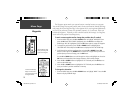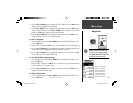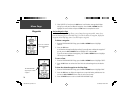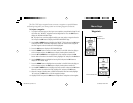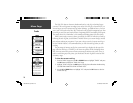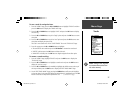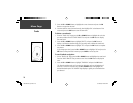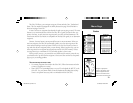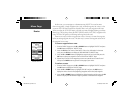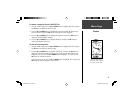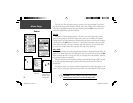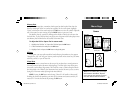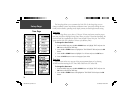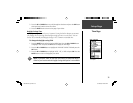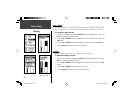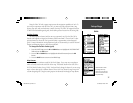30
Menu Page
Routes
In either case, you can navigate to a destination using ‘ROUTE’ if a route has more
than two waypoints. A single waypoint route is only a normal waypoint, not a route, so the
on-screen ‘FOLLOW’ Button cannot be selected if there is only one waypoint in the route.
When you select the ‘FOLLOW’ Button, a list with two items is displayed letting you choose
where to go. The list always shows the FIRST (BEGIN) and the LAST (END) waypoint in the
route. The Geko 301 guides you following each waypoint in the route.
There are two ways to insert a waypoint into a route. One way is to insert the waypoint
before an existing waypoint in a route. The other way is to insert the waypoint at the end of
the waypoint list in a route.
To insert a waypoint into a route:
1. From the ‘MENU’ Page, press the UP or DOWN Button to highlight ‘ROUTES’ and press
the OK Button to display the ‘ROUTES’ Page.
2. Press the OK Button to create a ‘New Route’. If there is no information in the route
area, press the OK Button to display the ‘ADD WAYPOINT TO ROUTE’ Page.
3. Press the UP or DOWN Button to highlight the waypoint of your choice and press the
OK Button to place the waypoint in the fi rst fi eld on the ‘ROUTES’ Page.
4. Repeat Step 3 until all of the waypoints you want are entered into the route list and
then press the PAGE button to get back to the page of your choice.
To activate a route:
1. From the ‘MENU’ Page, press the UP or DOWN Button to highlight ‘ROUTES’ and press
the OK Button to display the ‘ROUTES’ Page.
2. Press the UP or DOWN Button to highlight ‘FOLLOW’ and press the OK Button to
display the choices from the fi rst (beginning) waypoint and the last (end) waypoint.
3. Press the UP or DOWN Button to highlight the desired waypoint and then press the OK
Button to display the ‘NAVIGATION’ Page for guidance to the destination waypoint.
“FOLLOW” choice list
190-00297-02_0A.indd 30 5/19/2003, 4:20:27 PM