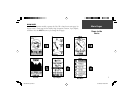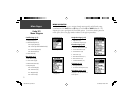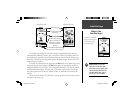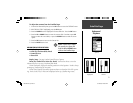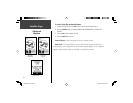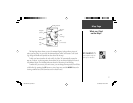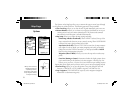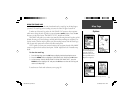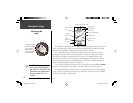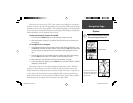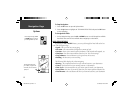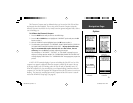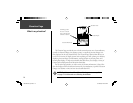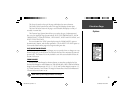8
Map Page
Options
When you select ‘Orient Map
Northward’ the fi gure icon
is replaced by a ‘direction’
triangle. The tip of the triangle
tells you the general direction
in which you are moving.
Measure Distance
Map Setup Options
The Options on the Map Page allow you to customize the page in several ways although
not all options are visible all the time. The following options are always available:
• Clear Track Log: Allows you to clear the track log and immediately start a new one.
• Measure Distance: Allows you to choose two waypoints (the default for one is your
current position) and your current estimated speed. The distance and estimated
time needed to reach that point is calculated automatically.
• Map Setup: Allows you to adjust the map settings including:
Orient Map (Ahead or Northward): When ‘AHEAD’ is selected, the top of the
map is oriented in the direction you are currently moving. When ‘NORTHWARD’
is selected, the map is always oriented to the North.
Auto Zoom (On or Off): When ‘AUTO ZOOM’ is turned on, the map automati-
cally adjusts its scale to display your entire navigating route until you manually
change the zoom level. When it’s turned off, you must press the UP or DOWN
Button to select the appropriate map scale.
Waypoints (Show or Hide): Allows you to view the map with or without way-
points.
Goto Line ( Bearing or Course): Determines whether the display pointer shows
your current bearing or the direction to the next waypoint. A
Bearing Goto line
follows you as you move. A
Course Goto Line
is fi xed from your starting location.
Options that do not display until you have a track log or are actively navigating include:
• Pan Track Log: Allows you to move the pointer to any point along the track and
then start a TRACBACK, a GOTO, MARK a waypoint, or ZOOM In or Out.
• Stop Navigation: ‘STOP NAVIGATION’ stops any active navigation (navigation
means there is a destination waypoint).
190-00297-02_0A.indd 8 5/19/2003, 4:20:11 PM