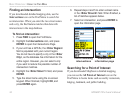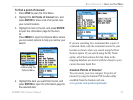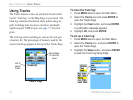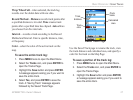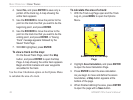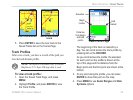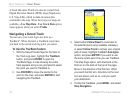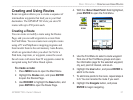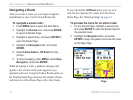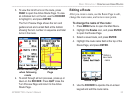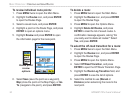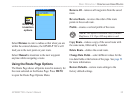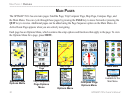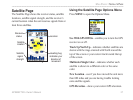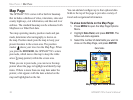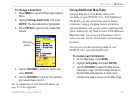32 GPSMAP 76Cx Owner’s Manual
BASIC OPERATION > CREATING AND USING ROUTES
Navigating a Route
After you create a route, you can begin navigation
immediately or save it to the Saved Routes list.
To navigate a
saved route:
1. Press MENU twice to open the Main Menu.
2. Highlight the Routes icon, and press ENTER
to open the Routes Page.
3. Highlight a saved route, and press ENTER to
open the Route Page.
4. Highlight the Navigate button, and press
ENTER.
5. Select Follow Road or Off Road from the
prompt.
6. To stop navigating, press MENU, select Stop
Navigation, and press ENTER.
When navigating a route, a guidance message and
graphic view of turns in the route appear as you
approach each one. Using the Follow Roads option on
the Routing Setup Page increases the number of turns
and shows an Active Route Page with a list of turns.
If you selected the Off Road option you can view
only the list of points for a route from the Active
Route Page. See “Routing Setup” on page 61.
To preview the turns for an
active route:
1. On the Routes Page, highlight a saved route,
and press ENTER to open the Route Page for
the selected route.
2. Highlight the Navigate button, and press
ENTER to begin navigation and show the route
on the Map Page.
Route on the Map
Page
Route Page