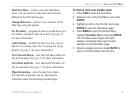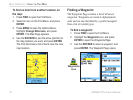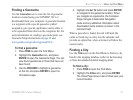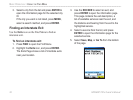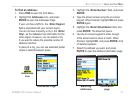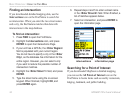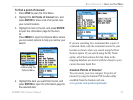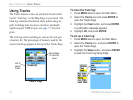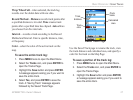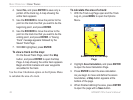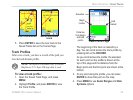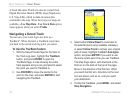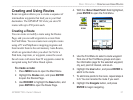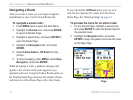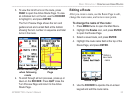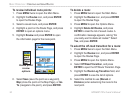GPSMAP 76Cx Owner’s Manual 27
BASIC OPERATION > USING TRACKS
Wrap When Full—when selected, the track log
records over the oldest data with new data.
Record Method—Distance records track points after
a specified distance is traveled. Time creates track
points after a specified time has elapsed. Auto allows
you choose from five intervals.
Interval—records a track according to the Record
Method and Interval. Enter a specific distance, time,
or frequency.
Color—select the color of the active track on the
map.
To
save the entire track log:
1. Press MENU twice to open the Main Menu.
2. Select the Tracks icon, and press ENTER to
open the Tracks Page.
3 Highlight the Save button and press ENTER.
A message appears asking you if you want to
save the entire track.
4. Select Yes, and press ENTER to save the
track. A “Saving Track” message appears
followed by the Saved Track Page.
Track
name
Track
distance
Track
color
Calculated
area
Saved Track Page
Use the Saved Track page to rename the track, view
the track distance and calculated area, and specify a
color for the track on the Map Page
To save a portion of the track log:
1. Press MENU twice to open the Main Menu.
2. Select the Tracks icon, and press ENTER to
open the Tracks Page.
3. Highlight the Save button and press ENTER,
a message appears asking you if you want to
save the entire track.