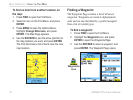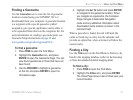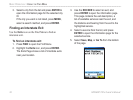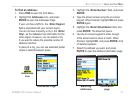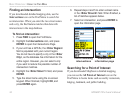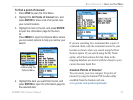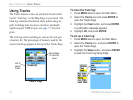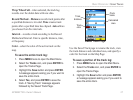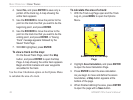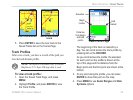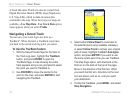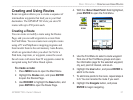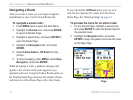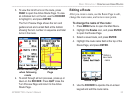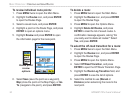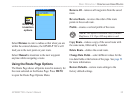28 GPSMAP 76Cx Owner’s Manual
BASIC OPERATION > USING TRACKS
4. Select No, and press ENTER to save only a
portion of the track log. A map showing the
entire track appears
5. Use the ROCKER to move the pointer to the
point on the track line that you want to be the
beginning point, and press ENTER.
6. Use the ROCKER to move the arrow to the
point on the track line that you want to be the
ending point, and press ENTER. A “Saving
Track” message appears followed by the
Saved Track Page.
7. With OK highlighted, press ENTER.
To view a track on the map:
On the Saved Track Page, select the Map
button, and press ENTER to open the Map
Page. A map showing the entire track appears.
Begin and End markers and user waypoints
are added to the track.
Use the Area Calculation option on the Options Menu
to calculate the area of a track.
To
calculate the area of a track:
1. With the Track Log Page open and the Track
Log on, press MENU to open the Options
Menu.
Saved track on the Map
Page
2. Highlight Area Calculation, and press ENTER
to open the Area Calculation Page.
3. Press ENTER to start the area calculation.
As you begin to move and define the area’s
boundaries, a Stop button appears at the
bottom of the page.
4. When finished defining the area, press ENTER
to open the page with a Save button.