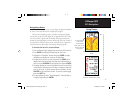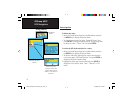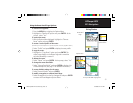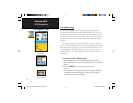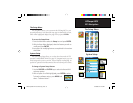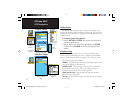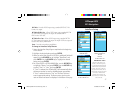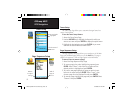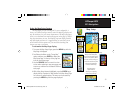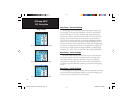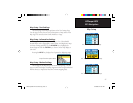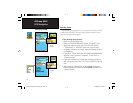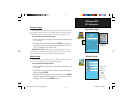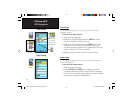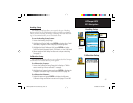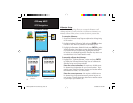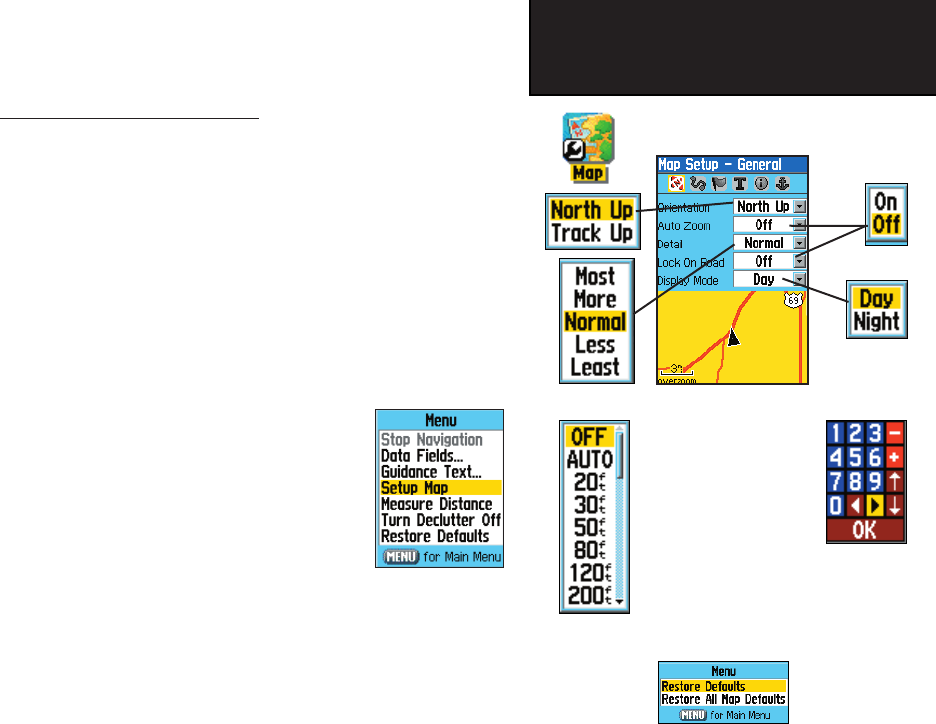
59
GPSmap 60CS
T
o customize the Map Page display:
1.
To access the Map Setup Pages, press the MENU key with the
Map Page is displayed.
2. Scroll down the Menu to the “Setup Map”
option and then press ENTER to display the
Map Setup Page. At the top of the page are
icons for each setup page.
3. Use the ROCKER switch to move from icon
to icon when selecting a map setup page and
to move up and down to the feature fi elds on
each page.
4. With a Map Setup feature highlighted, press the ENTER key to
display the list of options for that feature. Each Map Setup Page
has a menu of general options. This menu can be accessed by
pressing the MENU key with the page displayed.
Using the Map Setup Feature
The map display for your GPSmap 60CS is user confi gurable. A
factory set of default settings currently control the Map Page display and
may be satisfactory for your current requirements. The Map Setup pages
allow you to determine how map features appear on the page by control-
ling map orientation, text size, track display, map item display, detailed
map data display and more. It is suggested that you wait until you are
more familiar with the operation of your unit before deciding what
features you want to customize.
Map Setup
The “General Settings” Map Setup Page
Many of the Setup fea-
tures use the same type of
option lists; Off/On, Most
to Least, Small to Large, a
scale from 20 feet to 500
miles and a keypad for
numerical data entry.
The Map Setup
Options Menu
allows you to quickly
restore map settings.
GPS Navigation
GPSmap 60CS Owner's Guide copy.indd 59 2/23/2004, 8:13:27 AM