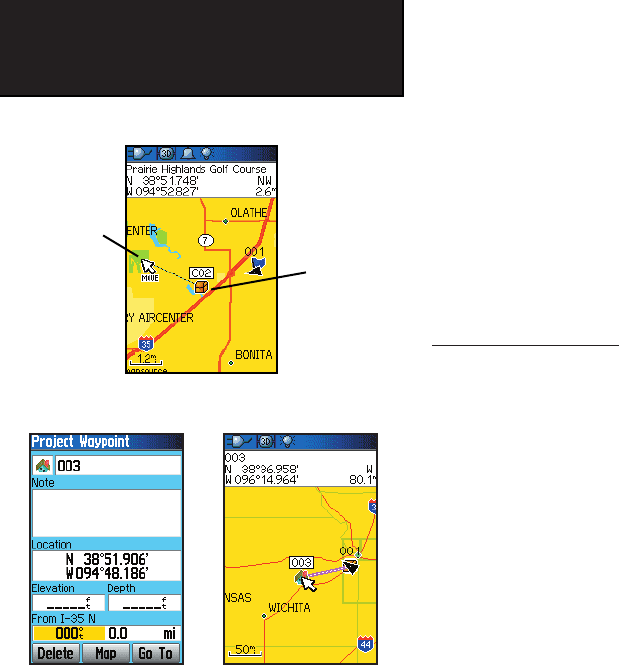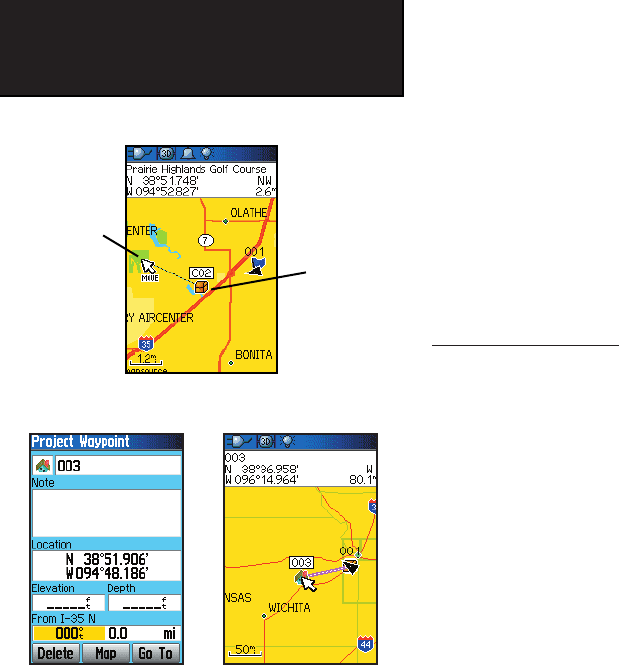
30
GPSmap 60CS
GPS Navigation
Using Waypoints
To Move a Waypoint on the Map Page:
1. Use the Find Feature to display the Information Page for the
desired waypoint. (Refer to page 33.)
2. Highlight the “Map” button at the bottom of the page and
press ENTER to display the waypoint on the map.
3. Press ENTER again to place a “Move” marker next to the
waypoint.
4. Use the ROCKER key to drag the waypoint to the desired loca-
tion on the map and release to place it there and press ENTER.
Projecting a Waypoint
Projecting a waypoint from any map item (another waypoint, etc.)
allows you to establish a new waypoint on a bearing and distance pro-
jected from that map item.
To project a waypoint:
1.
Select an item from the Find Menu to display the Information Page.
2. Press the MENU key to display the Options Menu and select
“Project Waypoint”
3. Press ENTER to display the Project Waypoint Page
4. Enter the distance and bearing to the projected waypoint in
the appropriate fi elds at the bottom of the page and press the
QUIT key to fi nish.
Another method of creating and projecting a waypoint is to use the
Sight’N Go feature as explained on page 17.
New
Location
Original
Location
Moving a Waypoint
Project Waypoint
Page
Projected Waypoint on
the Map
GPSmap 60CS Owner's Guide copy.indd 30 2/23/2004, 8:12:25 AM