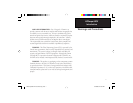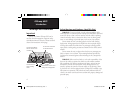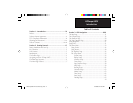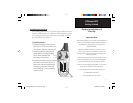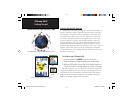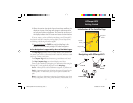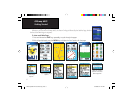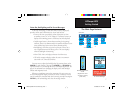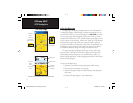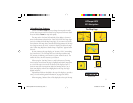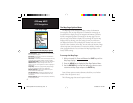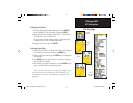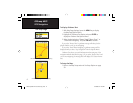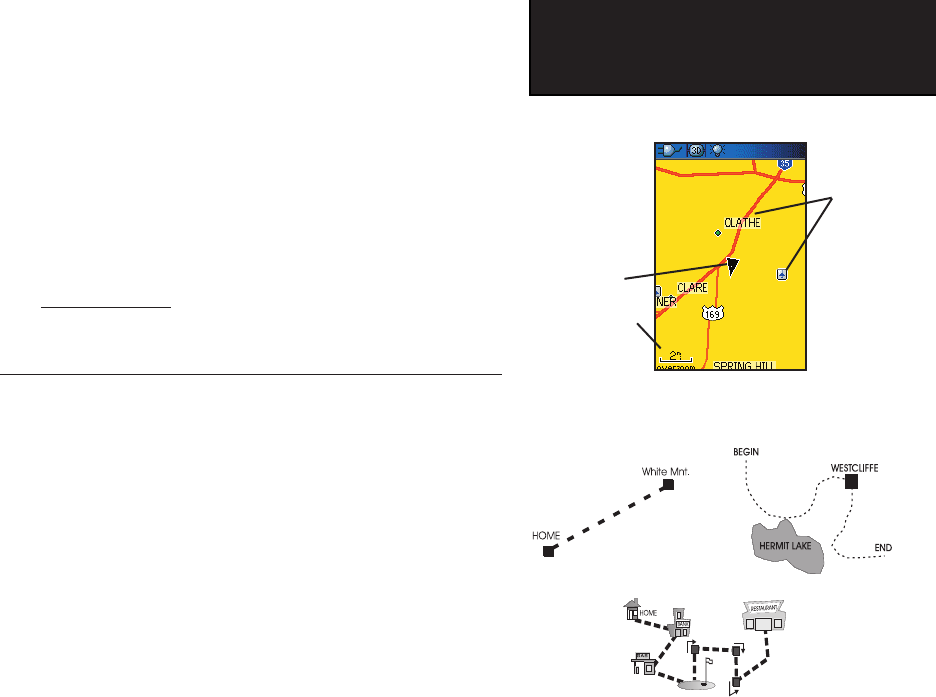
5
GPSmap 60CS
Getting Started
Initialization & The Satellite Page
Map Page with Current Position Arrow
4. When the receiver has signals from at least three satellites, the
display at the top of the page will change to indicate position
accuracy and location coordinates. The Status Bar at the
top of
the display indicates the GPS status and status of other
features.
If, for any reason, you have diffi culty initializing your GPSmap 60CS,
the solution could be as simple as moving slightly to avoid objects that
are blocking or defl ecting the satellite signals.
5. Press and Release the PAGE key until the Map Page is dis-
played. You are now ready to begin GPS aided navigation.
Active Navigation is supported by three of the Main Pages:
The Map Page graphically shows you map details, your current loca-
tion, marks your route to a destination with a route line, and leaves a trail
(track log) of where you’ve been.
The Compass Page indicates direction to go and direction of travel.
The Trip Computer Page records and displays travel data.
There are three methods of navigating to a destination when using the
GPSmap 60CS’, each graphically displayed on the Map Page.
Go To -
A direct path to a selected destination (waypoint, city, address, etc.).
Track - A previous path of travel that has been stored (logged) in the
GPSmap 60CS.
A Track allows you to repeat a path or return on the
path.
Route - A path to a destination consisting of intermediate stops along
the way (waypoints, cities, exits, points of interest, intersections, etc.).
Map Scale
Position
Arrow
Map Item
Details
Navigating with GPSmap 60CS
A Go To
A Track
A Route
GPSmap 60CS Owner's Guide copy.indd 5 2/23/2004, 8:11:23 AM