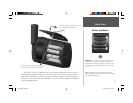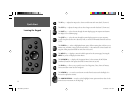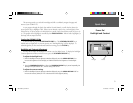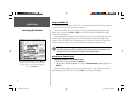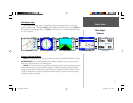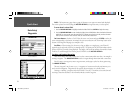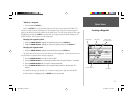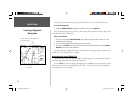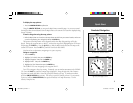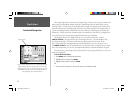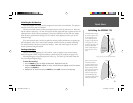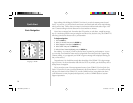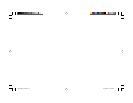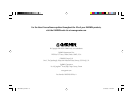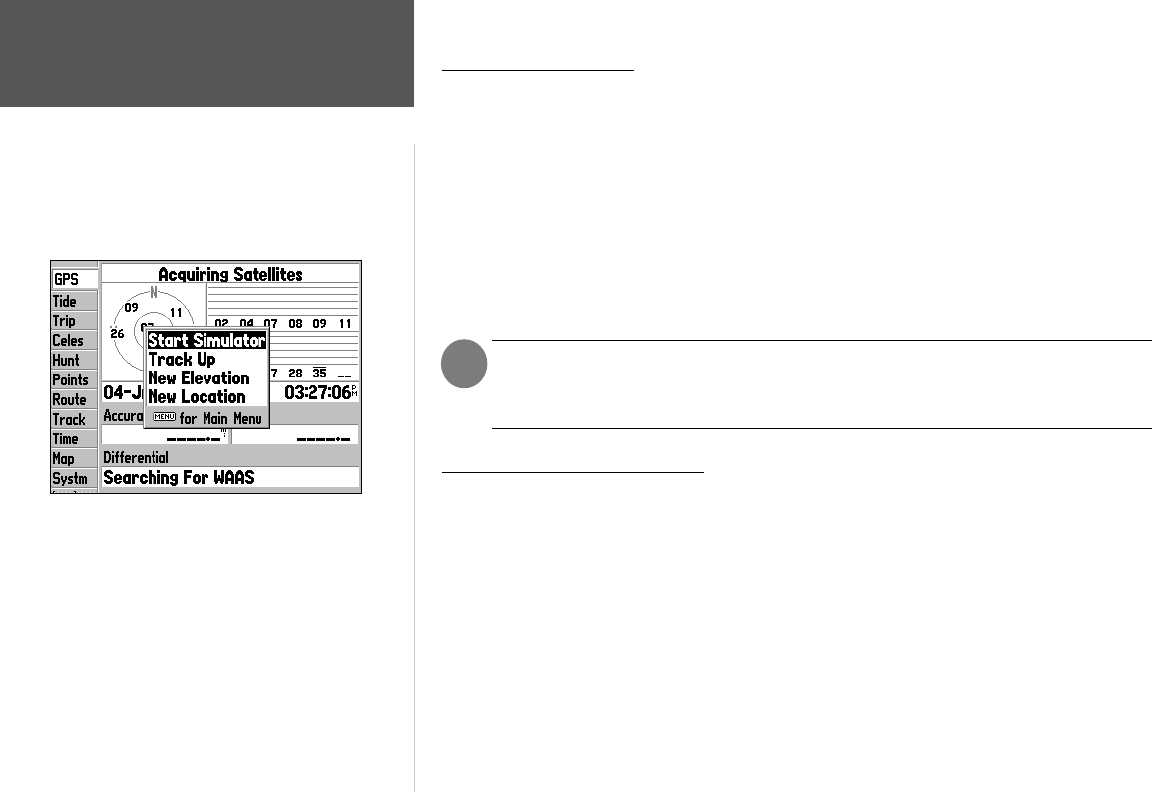
Quick Start
6
Activating the Simulator
Using the GPSMAP 176
The keys are your link with the GPSMAP 176. Let’s take a few minutes and use each key so that you
can get a feel for their use before doing any live navigation.
Each time the GPSMAP 176 is turned on the GPS Info tab will be displayed showing the current
satellite status. If you press the PAGE or QUIT key, the GPS Info tab will be hidden and no longer
show in the Main Page cycle.
While learning the basic operation of the GPSMAP 176, let’s put the unit into Simulator Mode. The
Simulator Mode is great for practicing with the unit while indoors and when satellite signals are not
available. When the GPSMAP 176 is in Simulator Mode, the GPS receiver is turned off. This will help
conserve battery power, but the unit cannot be used for actual navigation in simulator mode.
NOTE: Do not try to navigate using the Simulator Mode. While in the Simulator Mode,
the GPS receiver is turned off. Any Satellite Signal Strength Indicators displayed are only
simulations and do not indicate the strength of actual satellite signals.
Activating the Simulator Mode
Putting the GPSMAP 176 in simulator mode:
1. With the GPS Info tab displayed press the MENU key.
2. ‘Start Simulator’ should be highlighted, if not, using the ARROW KEYPAD, highlight it and press the
ENTER key.
When the Simulator Mode is active, the message “Simulating GPS” will be displayed in the Status
Field along the top of the GPS Info tab. Press the PAGE key to display the Map Page.
)
With the GPS Info tab displayed, pressing the MENU key
will display the options for the page. To start the simula-
tor, verify the selection “Start Simulator’ is highlighted
then press the ENTER key.
190-00185-02_0A.indd 6 6/17/2002, 1:17:29 PM