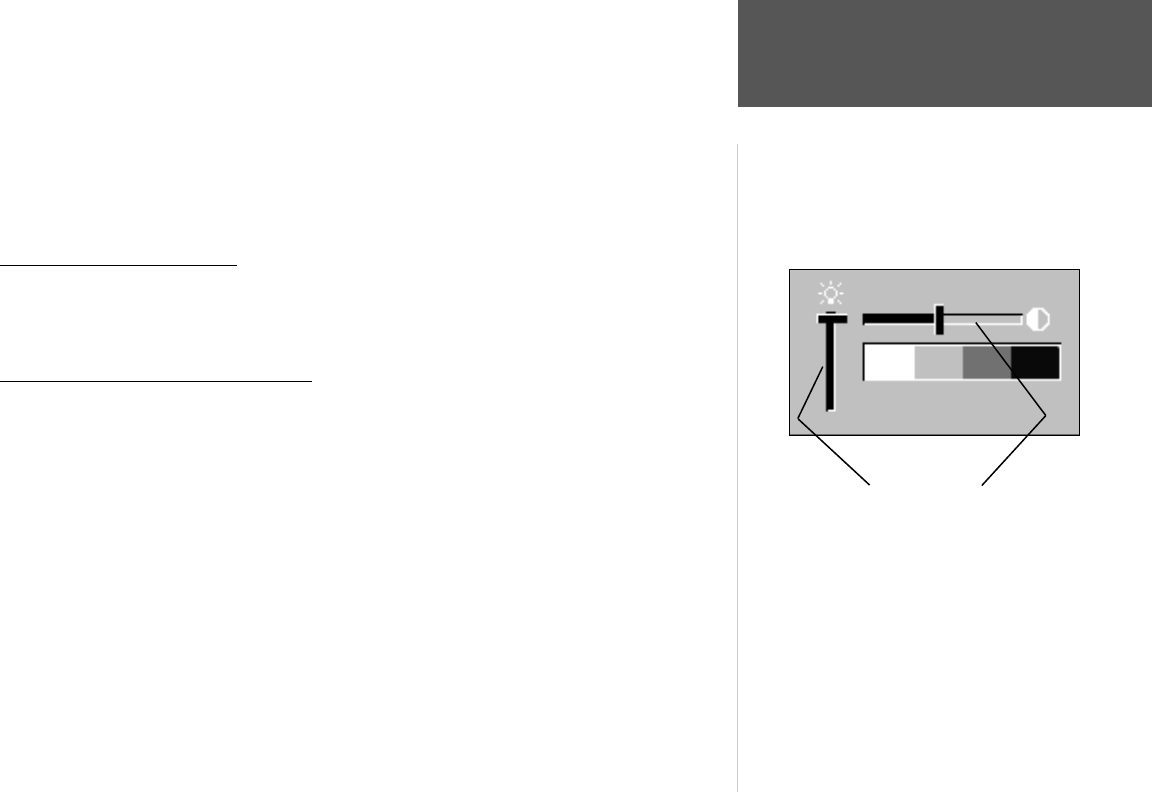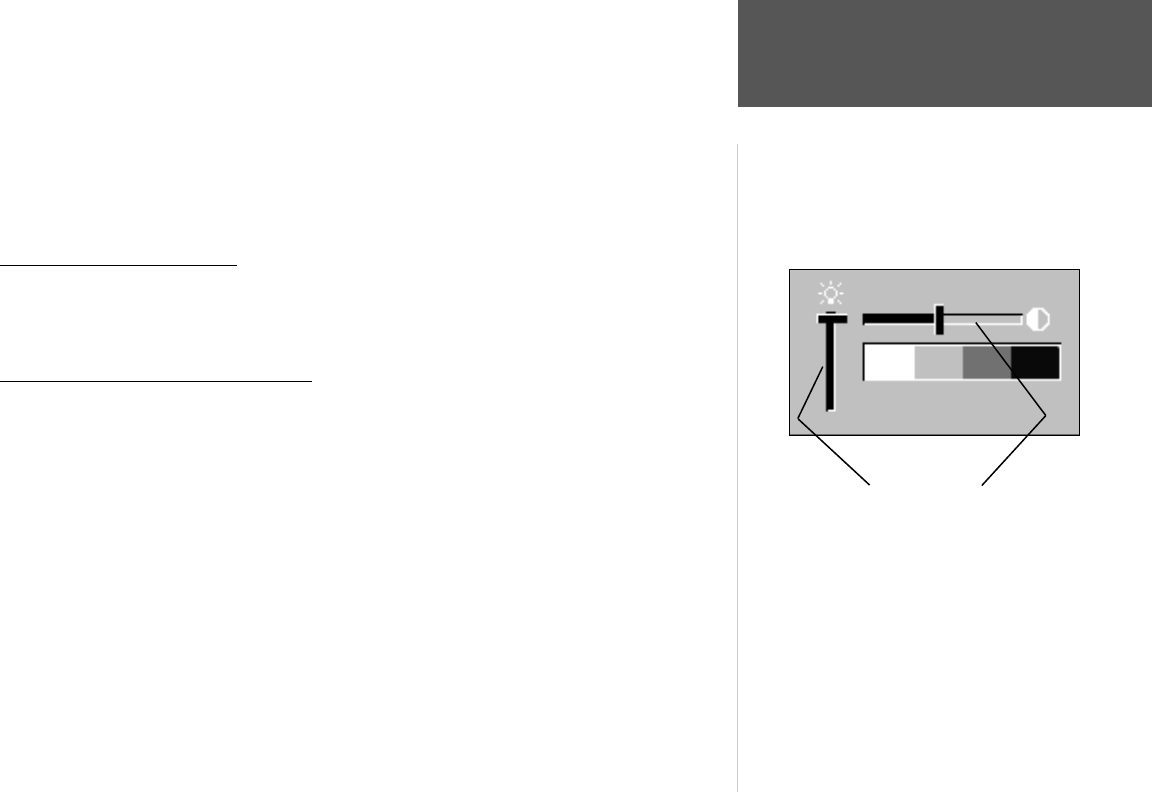
Quick Start
5
Power On/
Backlight and Contrast
This exercise provides you with the knowledge and skill to confi dently navigate the pages and
menus of your GPSMAP 176.
As you progress through this Quick Start and the Owner’s Manual, you will often be directed to
press a specifi c key or highlight a fi eld. When you are directed to press a key, you should press, then
release the key. If the key needs to be held down for a period of time, the instruction will tell you to do
so. The position of the highlight is controlled by the ARROW KEYPAD. When a fi eld is highlighted, a
dark strip will encompass the fi eld.
Turning the GPSMAP 176 On
To turn the unit on, press the POWER/BACKLIGHT key. The POWER/BACKLIGHT key is
labeled with a red light bulb. As the unit powers on a “Warning/Info Page” will be displayed. To
acknowledge that you have read and understand the warning, press the ENTER key.
Backlight and Contrast Adjustment
You may need to adjust the Backlight or Contrast to see the display better. To display the Backlight/
Contrast adjustment window, with the unit on, press the POWER/BACKLIGHT key.
To adjust the backlight level:
1. With the Backlight/Contrast adjustment window displayed, press the ARROW KEYPAD UP to
increase the brightness of the backlight, or DOWN to decrease the brightness of the backlight.
Or...
2. Press the POWER/BACKLIGHT key. When the POWER/BACKLIGHT key is pressed repeatedly, the
backlight will cycle between ‘Off’, ‘the last setting’ and ‘full On’.
To adjust the contrast setting:
1. With the Backlight/Contrast adjustment window displayed, press the ARROW KEYPAD RIGHT to
increase the contrast (darker) or LEFT to decrease the contrast (lighter) setting.
Backlight Contrast
190-00185-02_0A.indd 5 6/17/2002, 1:17:29 PM