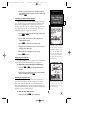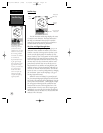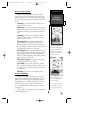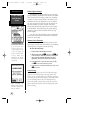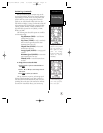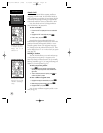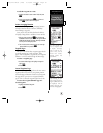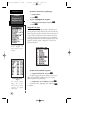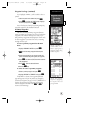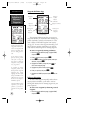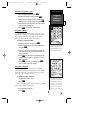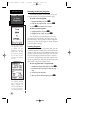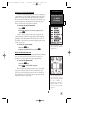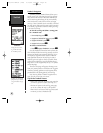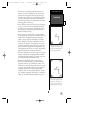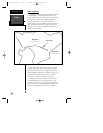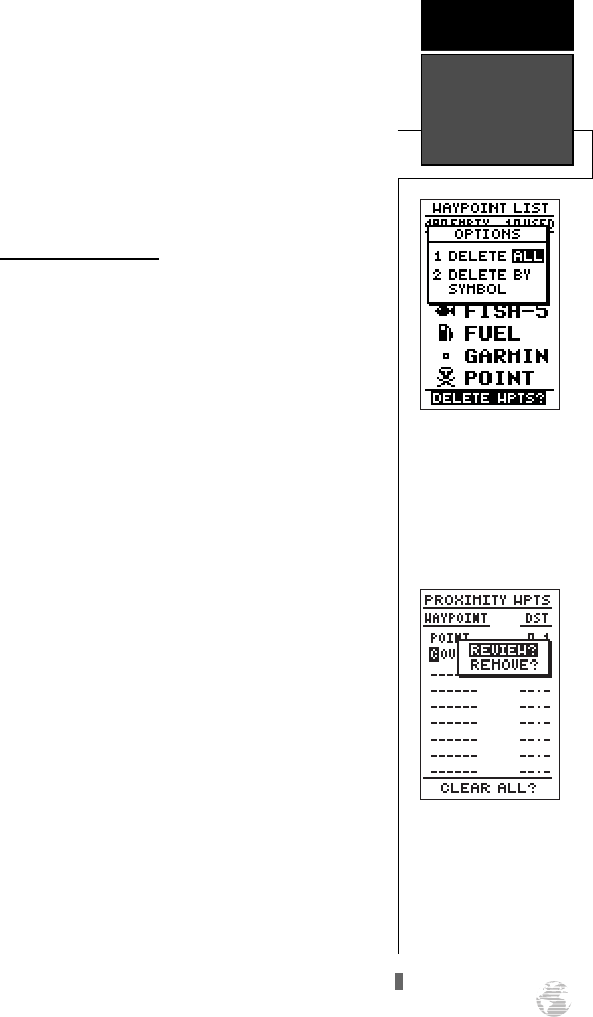
Waypoint List Page (continued)
If you highlight ‘SYMBOL,’ you’ll be asked to select a
symbol.
1. select the symbol to be deleted and press
F
.
2. Press
F
to confirm the ‘DONE’ prompt, highlight
the ‘YES?’ prompt, and press
F
.
Note: This feature is handy for deleting temporary
waypoints created by the TracBack function.
Proximity Waypoints
The GPS 126/128’s proximity waypoint function
warns you when you are getting too close to hazardous
waypoints. This function allows you to create up to
nine proximity waypoints and designate an alarm circle
for each waypoint. If you enter this circle, a warning
message will alert you.
To enter a proximity waypoint from the main
menu:
1. Highlight ‘PROXIMITY WPTS’ and press
F
.
2. Highlight the first empty waypoint field and press
F
.
3. Use the arrow keypad to scan through stored way-
points until desired waypoint appears (see page 24 ).
4. Press
F
. The distance (DST) field will be automat-
ically highlighted.
5. Press
F.
Enter the desired distance.
6. Press the
F
key.
To review or remove a proximity waypoint:
1. Select a proximity waypoint and press
F
.
2. Highlight ‘REVIEW?’ or ‘REMOVE?’ and press
F
.
If ‘REVIEW?’ is chosen, the waypoint definition
page will appear, and you may make any changes to
the selected waypoint (see pgs. 22-24). If ‘REMOVE?’ is
chosen, the proximity waypoint page will reappear
with the waypoint removed. Press
Q
or
J
to
return to the Menu Page.
21
Deleting waypoints by
symbol enables you to
delete a specific group of
waypoints without losing
all other waypoints.
REFERENCE
Waypoint List &
Proximity
Waypoints
Quickly edit proximity
waypoints by highlighting
the waypoint name and
pressing ENTER.
126/128 Manual (new) 6/15/98 9:51 AM Page 21