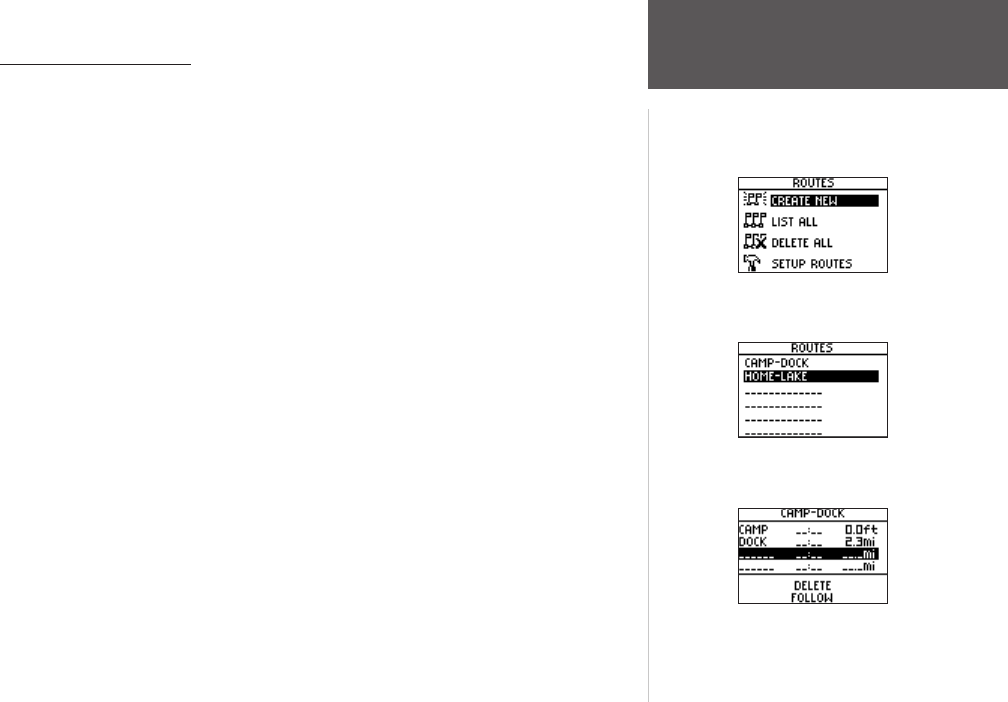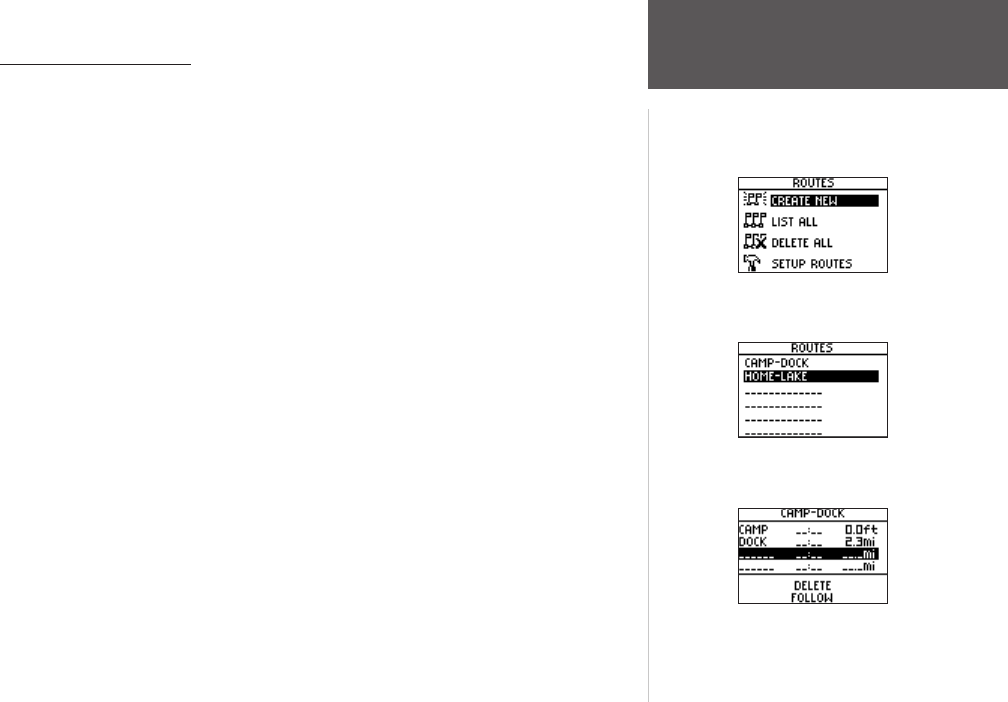
35
Main Menu Pages
Routes Menu Page
Routes Menu Page
Routes List
Route Page
Using the Route Page
Each route saved in your Foretrex 101 is displayed in the Routes List. You can then
access each route displayed in its own individual Route Page. From the Route Page you can
edit the route, delete the route, and follow the route.
To select a route from the List All page:
1. From the Main Menu Page press the UP or DOWN button to highlight ‘ROUTE’, then
press the ENTER button.
2. Select ‘LIST ALL’ to see an alphabetical listing of all Routes.
3. Press the
UP or DOWN button to highlight the desired route, then press the ENTER
button to display the Route Page.
From the Route Page you may edit, delete, or follow the route. Refer to the “Editing a
Route” section of this manual for information about editing the elements of the route.
To delete a route:
1. With the desired Route displayed, use the UP and DOWN buttons to highlight ‘DELETE’.
2. A pop-up window appears asking “DO YOU REALLY WANT TO DELETE ROUTE?” Use
the UP and DOWN buttons to highlight ‘YES’ and press ENTER to delete the route. Use
the UP and DOWN buttons to highlight ‘NO’ and press ENTER to keep the route.
To follow a route:
1. With the desired Route displayed, use the UP and DOWN buttons to highlight ‘FOLLOW’.
2. Use the
UP and DOWN buttons to select the point you would like to navigate to and
press ENTER.
3. The Navigation Page automatically opens. Simply follow the arrow in the compass to
reach the destination.