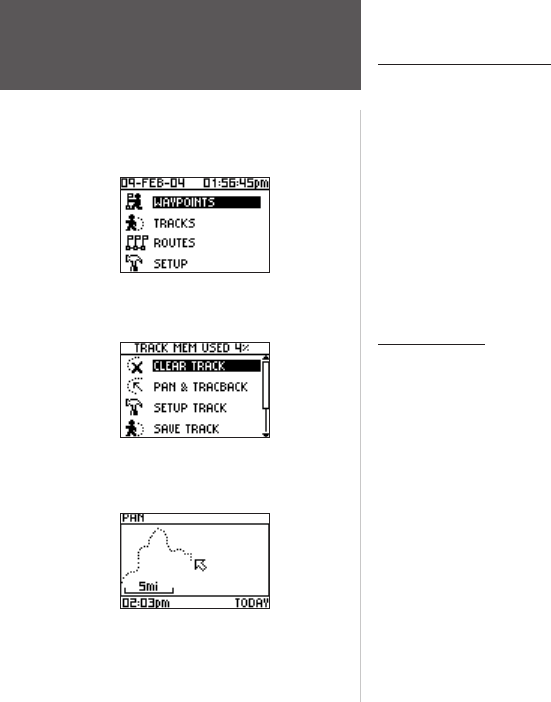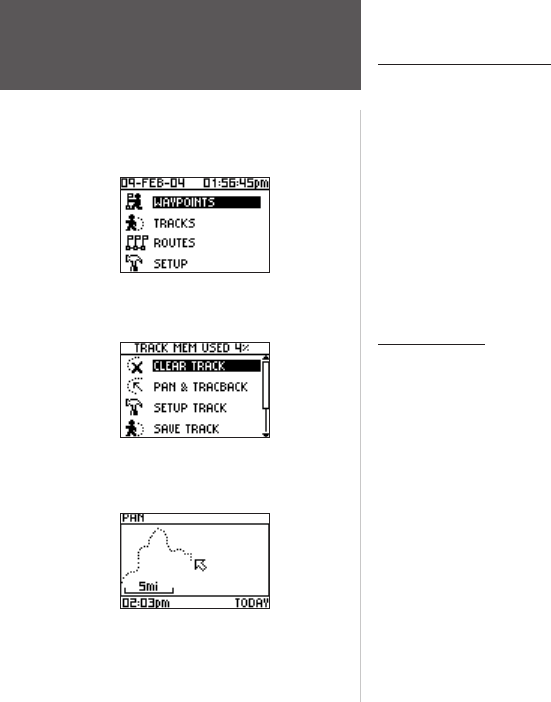
30
Main Menu Pages
Using the Track Log
To use the track log, select the ‘PAN TRACK LOG’ option to show a pointer that moves
along the track log when you press the UP or DOWN button.
To Pan the track log:
1. Press the PAGE button to access the Main Menu.
2. Use the
UP and DOWN arrows to highlight ‘TRACKS’ and press ENTER to open the
Tracks Menu Page.
3. Use the
UP and DOWN arrows to highlight ‘PAN & TRACBACK’ and press ENTER.
4. Use the
UP and DOWN arrows to pan the track log. Press ENTER to display the Pan
Options: ‘TRACBACK’, ‘GOTO’, ‘MARK’, and ‘ZOOM’.
Pan Options
After you have panned the track log (using the UP and DOWN buttons), press ENTER
to display the Pan Options.
TracBack guides you to where you started by following the track log that you left behind,
allowing you to return along a traveled path without marking any waypoints. You can
retrace your track in both directions. Tracks are marked BEGIN and END. If you want to
keep a record of a certain track log or use the ‘TracBack’ feature, clear the Track Log before
you start traveling.
Goto creates a waypoint called ‘map’ and guides you to it from your current location.
Mark creates a new waypoint for later use. Refer to the “Waypoints Menu Page” section for
complete information.
Zoom adjusts the level of map detail viewable.
Tracks Menu Page
Main Menu Page
Tracks Menu Page
Panning the Track Log