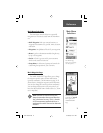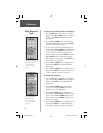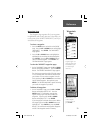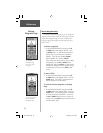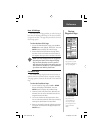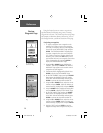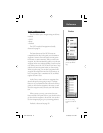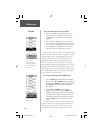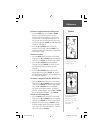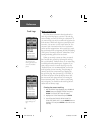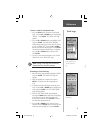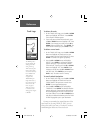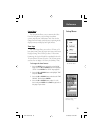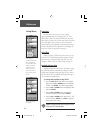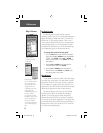29
Reference
Routes
The eTrex draws an
electronic bread crumb
trail as you travel.
The message ‘ARRIVING
DESTINATION’ is
displayed on every page
when you are 15 seconds
from reaching the
destination.
To insert a waypoint into an existing route:
1. From the Route page, press the UP or DOWN
Button to select the entry point for the new
waypoint. Stop at the waypoint on the route list
that you want to follow the new waypoint or use
the last open slot if you want the new point at the
end of the route. Press ENTER. The ‘ADD WAYPOINT
TO ROUTE’ Page appears.
2. Press the UP or DOWN Button to select the
waypoint of your choice and press ENTER. The
waypoint you selected is placed in the desired fi eld
on the ‘ROUTE’ Page.
To activate a route:
1. Press the PAGE Button and switch to the ‘MENU’
Page. Press the UP or DOWN Button and highlight
‘ROUTE’. Press ENTER. The ‘ROUTE’ Page appears.
2. Press the UP or DOWN Button and highlight
‘FOLLOW’ and press ENTER. The choices are the
fi rst (beginning) waypoint and the last (end)
waypoint.
3. Press the UP or DOWN Button and select the
desired waypoint and press ENTER. The ‘Naviga-
tion’ Page appears giving you steering guidance to
the destination waypoint.
To remove a waypoint from the ‘ROUTE’ list:
1. Press the PAGE Button and switch to the ‘MENU’
Page. Press the UP or DOWN Button and highlight
‘ROUTE’. Press ENTER. The ‘ROUTE’ Page appears.
Press the UP or DOWN Button and highlight
the waypoint you want to remove. The ‘INSERT/
REMOVE’ window appears. Press the UP or DOWN
Button and highlight ‘REMOVE’. Press ENTER.
To clear all route waypoints:
1. Press the PAGE Button and switch to the ‘MENU’
Page. Press the UP or DOWN Button and highlight
‘ROUTE’. Press ENTER. The ‘ROUTE’ Page appears.
2. Highlight ‘CLEAR ALL’ and press ENTER. The con-
fi rmation window appears asking you if you really
want to clear all of the route waypoints. If you do,
select ‘YES’ and press ENTER.
etrex manual.indd 29 2/19/2003, 1:37:17 PM