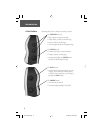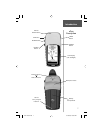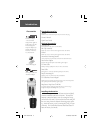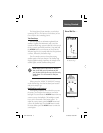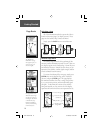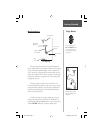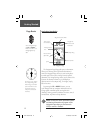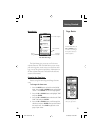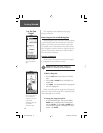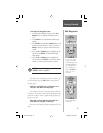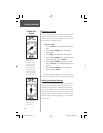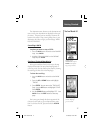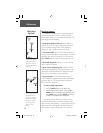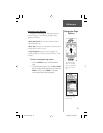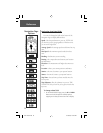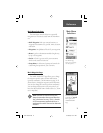14
This completes a basic explanation of the page
features of the eTrex.
Discovering the Fun of GPS Navigation
Discovering how to use your eTrex is as easy as taking
a quick walk around an open outdoor area. In this brief
exercise, you’ll mark your current location (your home
for example), travel a short distance away, and then have
the eTrex guide you back to where you started (to get the
most out of this exercise, make sure to walk for at least
the time noted for each step).
Creating a Waypoint
The fi rst step in the exercise is to mark your location
as a waypoint so you can return to it later.
To Mark a Waypoint:
1. Press the PAGE Button and switch to the ‘MENU’
Page.
2. Press the UP or DOWN Button and highlight the
‘MARK’ fi eld.
3. Press ENTER. The ‘MARK WAYPOINT’ Page appears
with ‘OK?’ highlighted.
Before we actually mark the waypoint, let’s change the
symbol to a house and the name ‘001’ to something a little
more meaningful such as HOME.
To change the waypoint symbol:
1. On the ‘MARK WAYPOINT’ Page, press the UP or
DOWN Button to highlight the small fl ag symbol
and press ENTER. Using the UP or DOWN Button,
scroll through the symbols and highlight the house
symbol. Press ENTER.
NOTE: The eTrex must state “READY TO
NAVIGATE” before you mark a waypoint.
You’ll fi nd the MARK
option on the ‘MENU’
Page.
The Elevation and Posi-
tion Coordinates are
displayed at the bottom
of the ‘MARK
WAYPOINT’ Page and
the ‘REVIEW
WAYPOINT’ Page.
Getting Started
Let the Fun
Begin!
)
etrex manual.indd 14 2/19/2003, 1:37:04 PM