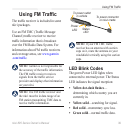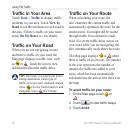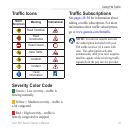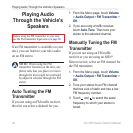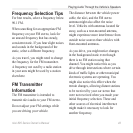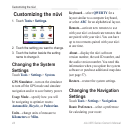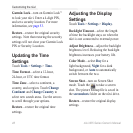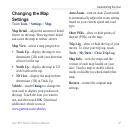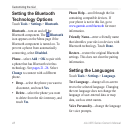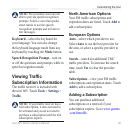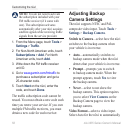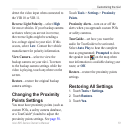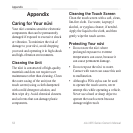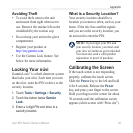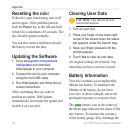nüvi 805 Series Owner’s Manual 47
Customizing the nüvi
Changing the Map
Settings
Touch Tools > Settings > Map.
Map Detail—adjust the amount of detail
shown on the map. Showing more detail
can cause the map to redraw slower.
Map View—select a map perspective.
Track Up—display the map in two
dimensions (2D) with your direction
of travel at the top.
North Up
—display the map in 2D
with North at the top.
3D View—display the map in three
dimensions (3D) in Track Up.
Vehicle—touch Change to change the
icon used to display your position on
the map. Touch the icon you want to
use, and then touch OK. Download
additional vehicle icons at
www.garmin.com/vehicles.
•
•
•
Auto Zoom—turn on Auto Zoom mode
to automatically adjust the zoom setting
based on your current speed and road
type.
Show POIs—show or hide points of
interest (POIs) on the map.
Trip Log—show or hide the log of your
travels. To clear your trip log, touch
Tools > My Data > Clear Trip Log.
Map Info
—view the maps and the
version of each map loaded on your
nüvi. Touch a map to enable (check
mark) or disable (no check mark) that
map.
Restore
—restore the original map
settings.