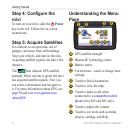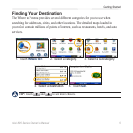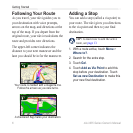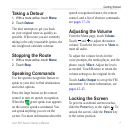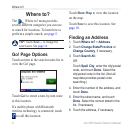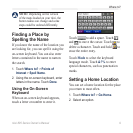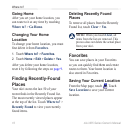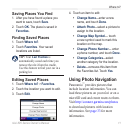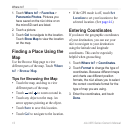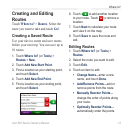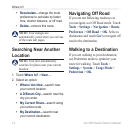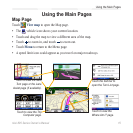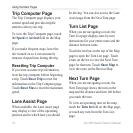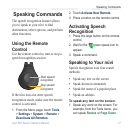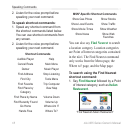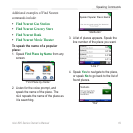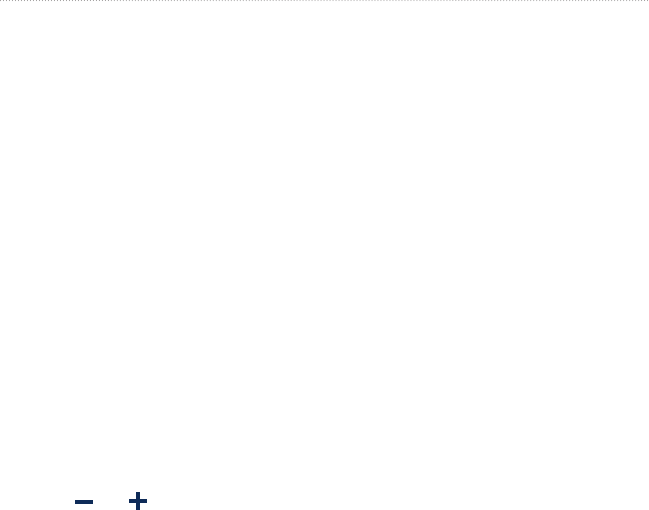
12 nüvi 805 Series Owner’s Manual
Where to?
1. Touch Where to? > Favorites >
Panoramio Photos. Pictures you
have saved on the nüvi drive or on
the microSD card are listed.
2. Touch a picture.
3. Touch Go! to navigate to the location.
Touch Show Map to view the location
on the map.
Finding a Place Using the
Map
Use the Browse Map page to view
different parts of the map. Touch Where
to? > Browse Map.
Tips for Browsing the Map
Touch the map, and drag to view
different parts of the map.
Touch and to zoom out and in.
Touch any object on the map. An
arrow appears pointing at the object.
Touch Save to save this location.
Touch Go! to navigate to the location.
•
•
•
•
•
If the GPS mode is off, touch Set
Location to set your location to the
selected location. (See page 44.)
Entering Coordinates
If you know the geographic coordinates
of your destination, you can use your
nüvi to navigate to your destination
using the latitude and longitude
coordinates. This can be especially
helpful when geocaching.
1. Touch Where to? > Coordinates.
2. Touch Format to change the type of
coordinates. Because different maps
and charts use different position
formats, the nüvi allows you to select
the correct coordinate format for the
type of map you are using.
3. Enter the coordinates, and touch
Done.
•