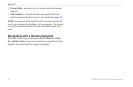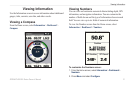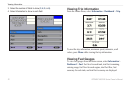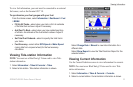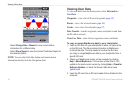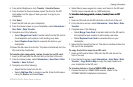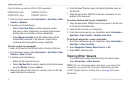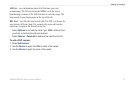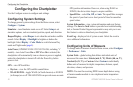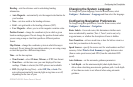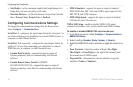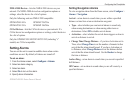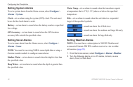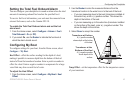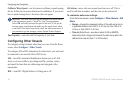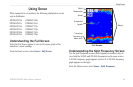38 GPSMAP 400/500 Series Owner’s Manual
Conguring the Chartplotter
Conguring the Chartplotter
Use the Congure screen to congure unit settings.
Conguring System Settings
To change general system settings from the Home screen, select
Congure > System.
Simulator—turn Simulator mode on or off. Select Setup to set
simulator options, such as simulated position, speed, and direction.
Beeper/Display
—select Beeper to set when the unit makes audible
sounds. Select Display > Backlight to brighten or darken the
backlight. Select Display > Color Mode to switch between Day
mode and Night mode (page 4).
Auto Power
(GPSMAP 431/441/531/541/536/546, including “s”
models)—turn Auto Power On or Off. When On is selected, the
chartplotter will automatically turn on whenever power is applied,
unless the chartplotter is turned off with the Power Key before
power is lost.
GPS
—view GPS satellites.
Skyview—view the GPS satellite constellation.
WAAS/EGNOS
—toggle WAAS (in North America) or EGNOS
(in Europe) on or off. WAAS/EGNOS can provide more-accurate
•
•
GPS position information. However, when using WAAS or
EGNOS, the device takes longer to acquire satellites.
Speed Filter
—select On, Off, or Auto. The speed lter averages
the speed of your boat over a short period of time for smoother
speed values.
System Information
—view system information and reset factory
settings. The Save to Card button is provided as a troubleshooting
tool; a Garmin Product Support representative may ask you to use
this feature to retrieve data about your chartplotter.
Event Log—displays a list of system events. Select the event to
view additional information.
Conguring Units of Measure
To change units of measure from the Home screen, select Congure
> Preferences > Units.
System Units
—global setting that denes individual units of
measure at the same time: Statute (mh, ft, ºF), Metric (kh, m, ºC),
Nautical (kt, ft, ºF), or Custom. Select Custom to individually
dene units of measure for depth, temperature, distance, speed,
elevation, volume, and pressure.
NOTE:
You must be receiving NMEA sonar depth data or using
a Garmin sounder module to view depth and water temperature
information.
•