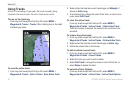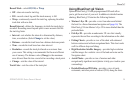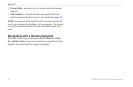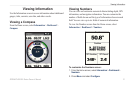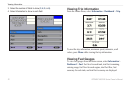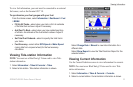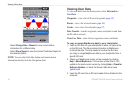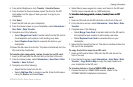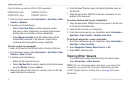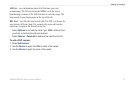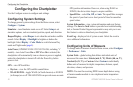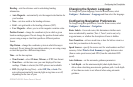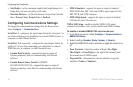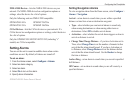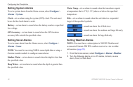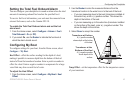36 GPSMAP 400/500 Series Owner’s Manual
Viewing Information
Only the following units are NMEA 2000 compatible:
GPSMAP 441/441s GPSMAP 536/536s
GPSMAP 541/541s GPSMAP 546/546s
2. From the Home screen, select Information > User Data > Data
Transfer > Network.
3. Complete one of the following:
Select Clone User Data to transfer waypoints, routes,
and tracks to other chartplotters connected to the network.
Existing data is overwritten on those chartplotters.
Select Merge User Data to transfer data between all the
chartplotters connected to the network. Unique data is
combined with existing data on every chartplotter.
To back up data to a computer:
1. Insert an SD card into the SD card slot on the front of the unit.
2. From the Home screen, select Information > User Data > Data
Transfer > Save To Card.
3. Complete one of the following:
Select the le name from the list.
Select Add New File to create a new le. Enter the le name
using the Rocker, and press Select.
5. Remove the SD card from the unit, and insert it into an SD card
reader attached to a computer.
•
•
•
•
6. From Windows
®
Explorer, open the Garmin\UserData folder on
the SD card.
7. Copy the appropriate .ADM le on the card, and paste it to any
location on the computer.
To restore backup data to your chartplotter:
1. Copy the appropriate .ADM le from the computer to an SD card
in the Garmin\UserData folder.
2. Insert the SD card into your chartplotter.
3. From the Home screen on your chartplotter, select Information >
User Data > Data Transfer > Replace From Card.
To delete all waypoints, routes, and tracks:
1. From the Home screen on your chartplotter, select Information >
User Data > Clear User Data.
2. Select Waypoints, Routes, Saved Tracks, or All.
3. Select OK to delete the data.
Viewing Other Vessels
To view information about other boats from the Home screen,
select Information > Other Vessels.
NOTE: To view information about other boats, your unit must be
connected to an external AIS (Automatic Identication System)
or DSC (Digital Selective Calling) device. See page 50 for more
information.