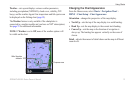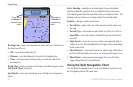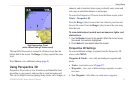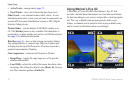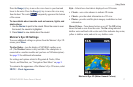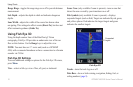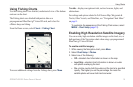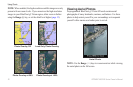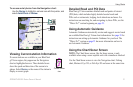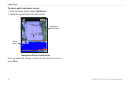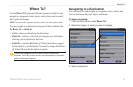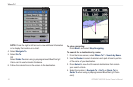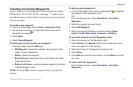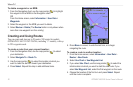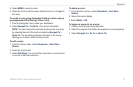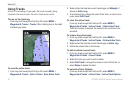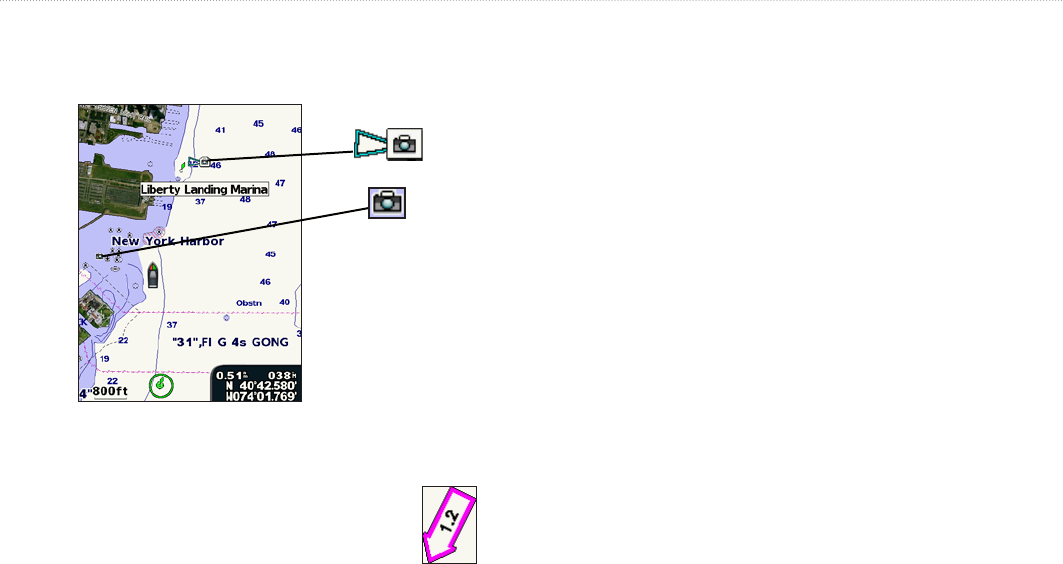
GPSMAP 400/500 Series Owner’s Manual 21
Using Charts
To access aerial photos from the Navigation chart:
Use the Rocker to highlight a camera icon with the pointer, and
select Aerial Photo or Review.
Perspective
Overhead
Viewing Current-station Information
If current stations are available in your BlueChart
g2 Vision region, they appear on the Navigation
chart as highlighted arrows. These detailed icons
show the speed and direction of the current at a
glance. Select Review or the name of the station to
display a current graph.
Detailed Road and POI Data
BlueChart g2 Vision contains detailed road and points of interest
(POI) data, which includes highly detailed coastal roads and
POIs such as restaurants, lodging, local attractions and more. For
instructions on searching for, and navigating to, these POIs, see the
“Where To?” section beginning on page 23.
Using Automatic Guidance
Automatic Guidance automatically creates and suggests routes based
on available BlueChart g2 Vision chart information. See page 39 for
instructions on setting up Automatic Guidance for your boat. The
“Where To?” section on page 23 has more information on how to
use Automatic Guidance.
Using the Chart/Sonar Screen
NOTE: The Chart/Sonar screen, like the Sonar screen, is only
available when using a sonar capable unit with a transducer attached.
Use the Chart/Sonar screen to view the Navigation chart, Fishing
chart, Mariner’s Eye 3D, or Fish Eye 3D and sonar at the same time.
Current-station
icon