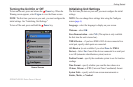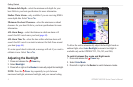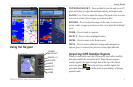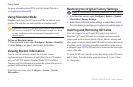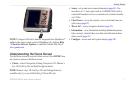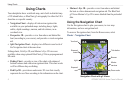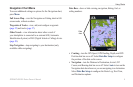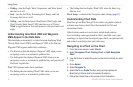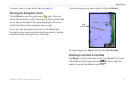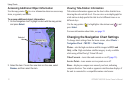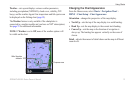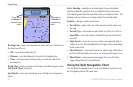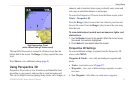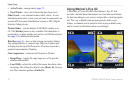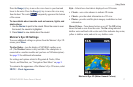10 GPSMAP 400/500 Series Owner’s Manual
Using Charts
Fishing—turn the Depth, Water Temperature, and Water Speed
data bar on or off.
Fuel
—turn the Fuel Rate, Remaining Fuel, Range, and Fuel
Economy data bar on or off.
Sailing—turn the Water Speed, Wind Speed, Wind Angle, and
Wind Velocity Made Good (VMG) data bar on or off. Select
Wind to toggle between True and Apparent wind speed and wind
angle.
Understanding How Wind VMG and Waypoint
VMG Appear in the Data Bars
The chartplotter automatically switches between displaying Wind
Velocity Made Good (VMG) and Waypoint VMG in the data bars.
Waypoint VMG appears under these conditions:
The Route Leg data bar displays Waypoint VMG when you are
navigating a route or an automatic guidance line.
The Sailing data bar displays Waypoint VMG when you are
navigating a route or an automatic guidance line, and you turn off
the Route Leg data bar.
Wind VMG appears under these conditions:
The Sailing data bar displays Wind VMG when you are not
navigating a route or an automatic guidance line.
•
•
•
•
•
•
The Sailing data bar displays Wind VMG when the Route Leg
data bar is on.
Chart Setup—customize the Navigation chart settings (page 12).
Understanding Chart Data
BlueChart g2 and BlueChart g2 Vision charts use graphic symbols
to denote map features that follow the standards for USA and
international charts.
Other features common to most charts include depth contour
lines (with deep water represented in white), intertidal zones, spot
soundings (as depicted on the original paper chart), navigational aids
and symbols, and obstructions and cable areas.
Navigating to a Point on the Chart
1. From the Home screen, select Charts.
2. Select Navigation Chart, Fishing Chart, or Split Navigation
Chart.
3. Use the Rocker to select the point on the chart to which you want
to go.
4. Press Select.
5. Select Navigate To.
6. Select Go To (or Guide To when using a preprogrammed
BlueChart g2 Vision card for Automatic Guidance).
7. Follow the colored line on the screen to the destination.
•