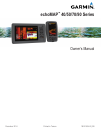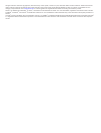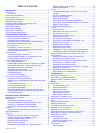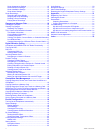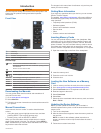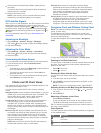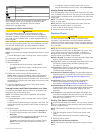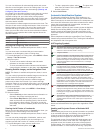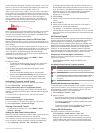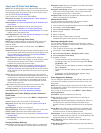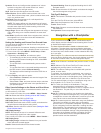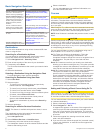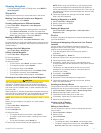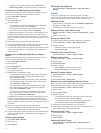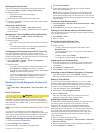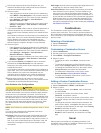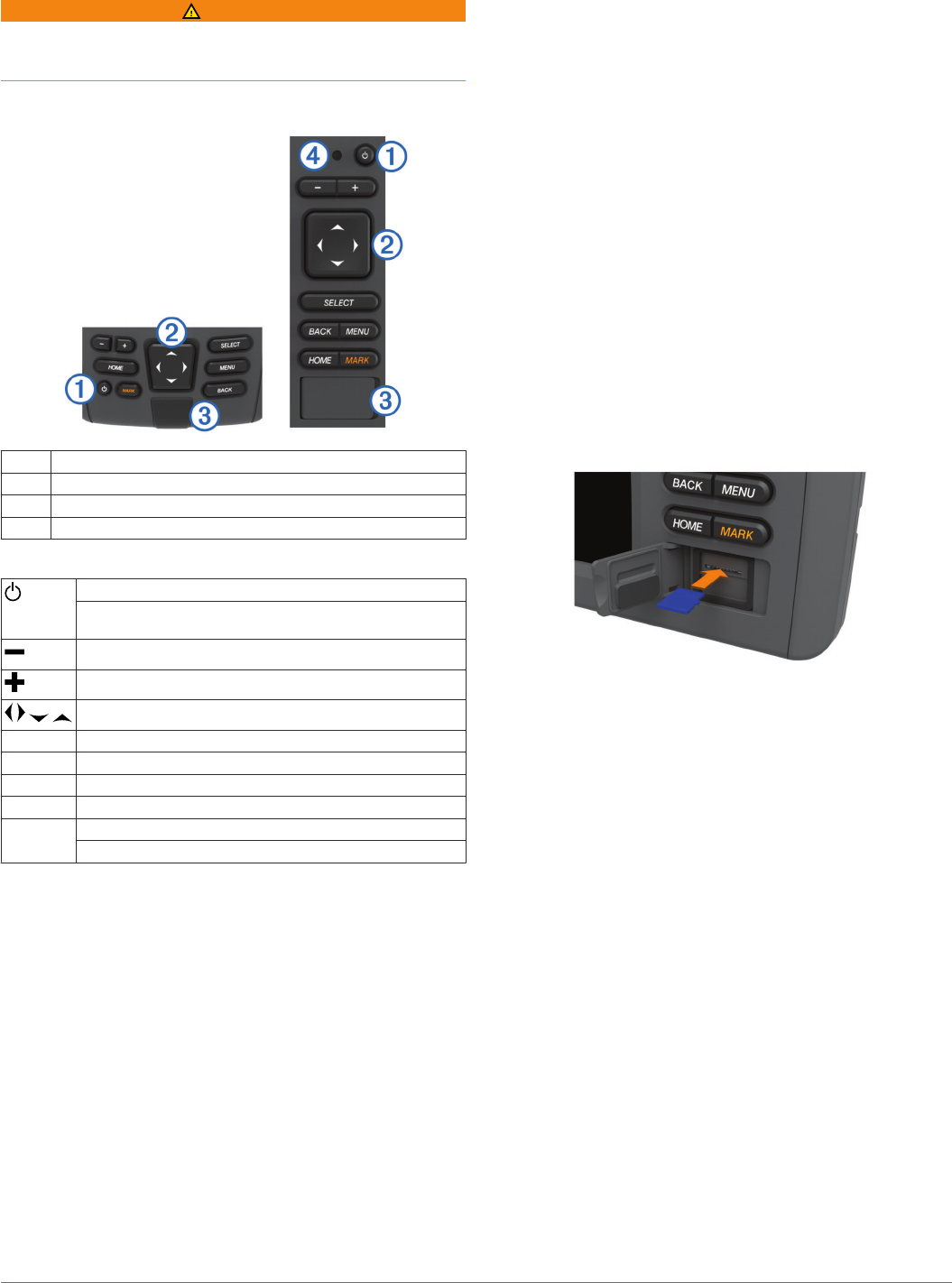
Introduction
WARNING
See the Important Safety and Product Information guide in the
product box for product warnings and other important
information.
Front View
À
Power key
Á
Device keys
Â
microSD
™
memory card slot
Ã
Automatic backlight sensor
Device Keys
Turns on and off the device when held.
Adjusts the backlight and color mode when quickly pressed
and released.
Zooms out of a chart or view.
Zooms in to a chart or view.
Scrolls, highlights options, and moves the cursor.
SELECT Acknowledges messages and selects options.
BACK Returns to the previous screen.
MARK Saves the present location as a waypoint.
HOME Returns to the Home screen.
MENU Opens a menu of options for the page, when applicable.
Closes a menu, when applicable.
Downloading the Manuals
You can get the latest owner's manual and translations of
manuals from the web.
1
Go to www.garmin.com/support.
2
Select Manuals.
3
Follow the on-screen instructions to download the manual for
your product.
Manual Conventions
In this manual, the term “select” is used to describe these
actions.
• Using the arrow keys to highlight a menu item, and then
pressing SELECT (for hard key devices only).
• Pressing a key, such as SELECT or MENU.
When you are instructed to select multiple items in a series,
small arrows appear in the text. For example, "select MENU >
Add," indicates that you need to select the MENU item or hard
key and then select the Add item.
The images in this manual are for reference only and may not
match your device exactly.
Getting More Information
If you have any questions about your device, you can contact
Garmin
®
Product Support.
The website, www.garmin.com/support, offers many different
troubleshooting tips to help resolve most issues and answer
most questions.
• Frequently-asked questions (FAQs)
• Software updates
• Owner's and installation manuals
• Service alerts
• Video
• Contact numbers and addresses
Inserting Memory Cards
You can use optional memory cards in the chartplotter. Map
cards allow you to view high-resolution satellite imagery and
aerial reference photos of ports, harbors, marinas, and other
points of interest. You can use blank memory cards to record
sonar data and transfer data such as waypoints, routes, and
tracks to another compatible Garmin chartplotter or a computer.
1
Open the access flap on the front of the chartplotter.
2
Insert the memory card.
3
Press the card in until it clicks.
4
Close the door.
Loading the New Software on a Memory
Card
1
Insert a memory card into the card slot on the computer.
2
Go to www.garmin.com/support/software/marine.html.
3
Select Download next to "Chartplotters with SD card.".
4
Read and agree to the terms.
5
Select Download.
6
Select Run.
7
Select the drive associated with the memory card, and select
Next > Finish.
Updating the Device Software
Before you can update the software, you must obtain a
software-update memory card or load the latest software onto a
memory card.
1
Turn on the chartplotter.
2
After the home screen appears, insert the memory card into
the card slot.
NOTE: In order for the software update instructions to
appear, the device must be fully booted before the card is
inserted.
3
Follow the on-screen instructions.
Introduction 1