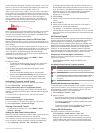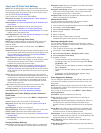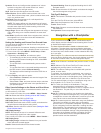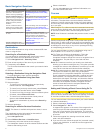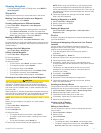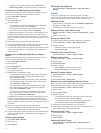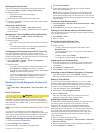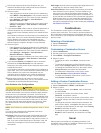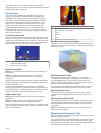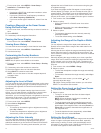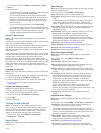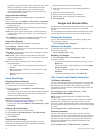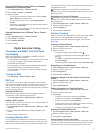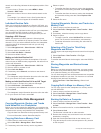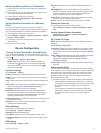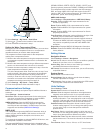The adjustments you can make to each sonar view vary
depending on the view you are in and the chartplotter model and
transducer you have connected.
Sonar Views
The sonar views available vary depending on the type of
transducer and optional sounder module connected to the
chartplotter. For example, you can view the Split Frequency
view only if you have a dual-frequency transducer connected.
There are four basic styles of sonar views available: a full-
screen view, a split-screen view that combines two or more
views, a split-zoom view, and a split-frequency view that
displays two different frequencies. You can customize the
settings for each view in the screen. For example, if you are
viewing the split-frequency view, you can separately adjust the
gain for each frequency.
Full-Screen Sonar View
There are several full-screen views available, depending on the
equipment connected. The full-screen sonar views show a large
image of the sonar readings from a transducer. The range scale
along the right side of the screen shows the depth of detected
objects as the screen scrolls from the right to the left.
À
Depth information
Á
Suspended targets or fish
Â
Bottom of the body of water
DownVü Sonar View
NOTE: Not all models support DownVü sonar technology and
transducers.
NOTE: To receive DownVü scanning sonar, you need a
compatible chartplotter or fishfinder and a compatible
transducer.
DownVü high-frequency sonar provides a clearer picture below
the boat, providing a more detailed representation of structures
the boat is passing over.
Traditional transducers emit a conical beam. The DownVü
scanning sonar technology emits a narrow beam, similar to the
shape of the beam in a copying machine. This beam provides a
clearer, picture-like image of what is beneath the boat.
SideVü Sonar View
NOTE: Not all models support SideVü sonar and scanning
transducers.
NOTE: To receive SideVü scanning sonar, you need a
compatible chartplotter and a compatible transducer.
SideVü scanning sonar technology shows you a picture of what
lies to the sides of the boat. You can use this as a search tool to
find structures and fish.
À
Left side of the boat
Á
Right side of the boat
Â
The transducer on your vessel
Ã
Trees
Ä
Old tires
Å
Logs
Æ
Distance from the side of the boat
SideVü/DownVü Scanning Technology
Instead of a more common conical beam, the SideVü/DownVü
transducer uses a flat beam to scan the water and ground to the
sides of your boat.
Split-Screen Sonar Views
The split-screen sonar views enable you to view different
combinations of sonar data simultaneously. For example, you
can view traditional sonar and DownVü sonar views in one
screen. You can edit the layout of a split-screen sonar view to
resize the window and rearrange the data.
The scroll rates of the traditional and DownVü sonar views are
synchronized to make the split-screen views easier to read.
Split-Zoom Sonar View
The split-zoom sonar view shows a full-view graph of sonar
readings, and a magnified portion of that graph, on the same
screen.
Split-Frequency Sonar View
In the split-frequency sonar view, one side of the screen shows
a full-view graph of high frequency sonar data, and the other
side of the screen shows a full-view graph of lower frequency
sonar data.
NOTE: The split-frequency sonar view requires the use of a
dual-frequency transducer.
Selecting the Transducer Type
Before you can select the transducer type, you must know what
kind of transducer you have.
If you are connecting a transducer that was not included with the
chartplotter, you may need to set the transducer type to make
the sonar function properly. If the device automatically detected
your transducer, this option does not appear.
Sonar 13