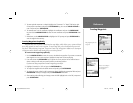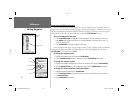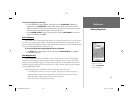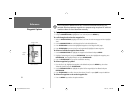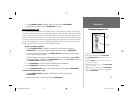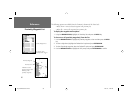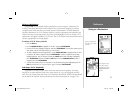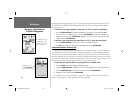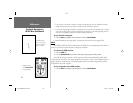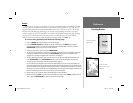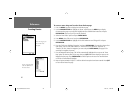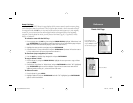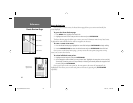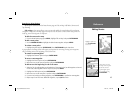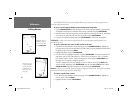39
Reference
TracBack Navigation
To save a track log:
1. From the Main Menu, use the ARROW KEYPAD to highlight the ‘Track’ tab, then highlight the
‘Active’ tab to the right.
2. Use the ARROW KEYPAD to select the ‘Save’ option and press ENTER/MARK.
3. From the ‘Save Back Through’ window, highlight the desired time, date, or ‘Entire Log’ and press
ENTER/MARK.
4. Next, the track will begin saving and then display the ‘Saved Track’ window when done. The default
name, distance and number of points (500 max) will be displayed. To change the name of the
saved track, highlight the name fi eld and press ENTER/MARK, make your changes and press
ENTER/MARK again. If you wish for the saved track to be displayed on the Map and Highway
page, highlight the check box to the left of ‘Show on Map and Highway’ and press ENTER/MARK.
Highlight ‘OK’ and press ENTER/MARK to save the track.
To activate a TracBack using the NAV key:
1. Press the NAV key, then highlight the ‘Follow Track’ option and press ENTER/MARK.
2. Highlight the track you wish to follow and press ENTER/MARK.
3. Choose either ‘Original’, which will navigate you from the start to the end of your trip, or ‘Reverse’,
which will navigate you from the end to the start of your trip and press ENTER/MARK.
Once a TracBack has been activated, the GPSMAP 182/232 will take the track log currently stored
in memory and divide it into segments called ‘legs’. Up to 50 temporary ‘turns’ (BEGIN, TURN 1,
TURN 2, TURN 3,...., TURN X, END) will be created to mark the most signifi cant features of the track
log in order to duplicate your exact path as closely as possible. To get the most out of the TracBack
feature, remember the following tips:
• Always clear the track log at the point that you want to go back to (dock, etc.).
• The ‘Record Mode’ option on the track log setup page must be set to ‘Fill’ or ‘Wrap’.
• There must be at least two track log points stored in memory to create a TracBack route.
• If the track log interval is set to the ‘Time’ option, the route may not follow your exact path (keep the
interval set to ‘resolution’ for best performance).
Default Track name
Check this box to
display track
Additional options
Total Distance
Total number of points
You must fi rst save
a track before using
the ‘Follow Track’
option.
182_232 Manual Part 2.indd 12/21/01, 11:40 AM39