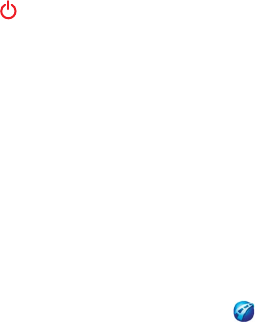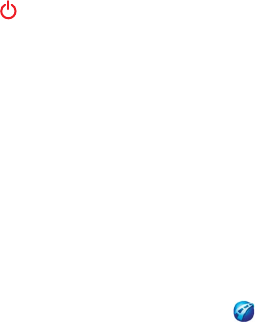
4 Verkorte handleiding Garmin Mobile
®
10
Als de GPS 10x-ontvanger niet binnen enkele minuten een
Bluetooth-verbinding tot stand kan brengen, wordt het toestel
automatisch uitgeschakeld. Als u de GPS 10x-ontvanger
handmatig wilt uitschakelen, houdt u de aan-uitknop
ingedrukt.
Bluetooth-lampje
Als het lampje blauw is en snel knippert: het toestel staat
aan, Bluetooth is ingeschakeld
Als het lampje blauw is en langzaam knippert: er is een
Bluetooth-verbinding met uw telefoon tot stand gebracht
Aan/uit-lampje
Als het lampje geelgroen is en knippert: bezig met
opladen
Als het lampje geel is en constant brandt: de batterij is
opgeladen
Als het lampje oranje is en knippert: batterij is bijna leeg
Als het lampje oranje is en constant brandt: defecte
batterij of systeemfout
Meer informatie over de draadloze
Bluetooth
®
-verbinding
Controleer of de GPS 10x is ingeschakeld.
Controleer of de Bluetooth-component op uw telefoon
juist is gecongureerd.
•
•
•
•
•
•
•
•
De PIN-code/het wachtwoord voor de GPS 10x-
ontvanger is 1234.
Ga naar www.garmin.com/support/. Klik op Search
Support, typ ‘Bluetooth’ en klik op Search.
Stap 5: De GPS 10x in de auto
installeren
De GPS 10x-ontvanger moet binnen een straal van ongeveer
10 meter van uw telefoon zijn geplaatst om communicatie
door middel van de draadloze Bluetooth
®
-technologie
mogelijk te maken.
Plaats de GPS 10x-ontvanger op een plek waar deze
onbelemmerd satellietsignalen uit de lucht kan ontvangen.
Stap 6: GPS-signalen ontvangen
1. Open Garmin Mobile XT.
2. Controleer of het blauwe lampje op de GPS
10x-ontvanger langzaam knippert. Dit geeft aan
dat de draadloze verbinding tot stand is gebracht.
3. Ga naar buiten, naar een open gebied, ver weg van hoge
gebouwen en bomen.
•
•