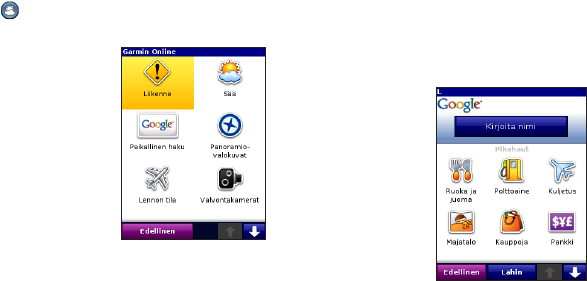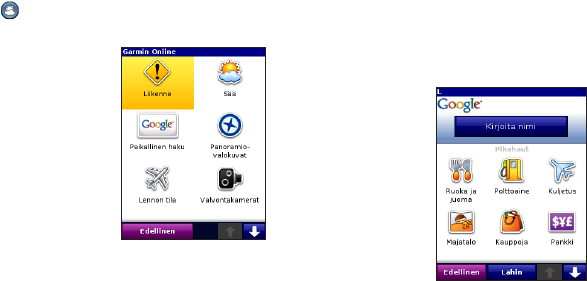
Verkorte handleiding Garmin Mobile
®
10 9
Garmin Online gebruiken
Via Garmin Online kunt u informatie downloaden die
relevant is voor een bepaalde locatie, zoals brandstofprijzen
(alleen VS), weersomstandigheden en verkeersgegevens.
U kunt ook itspaalinformatie downloaden (alleen Europa).
Op sommige plaatsen zijn bepaalde diensten niet
beschikbaar. Selecteer op de hoofdpagina van Garmin
Mobile XT (Menu >) Garmin Online of selecteer het
Garmin Online-logo . Kies het item dat u wilt bekijken,
zoals verkeer, weer of brandstofprijzen.
Uw telefoon moet voorzien zijn van
een gegevensverbinding en u moet
een gegevensabonnement hebben om
toegang te krijgen tot Garmin Online.
Uw Garmin Online-account wordt
op de meeste telefoons automatisch
geactiveerd. De meeste informatie
van Garmin Online is gratis, maar
de normale kosten voor internet en
gegevensoverdracht via de telefoon zijn wel van toepassing.
Telkens als het navigeren wordt gestart, maakt Garmin
Mobile XT standaard contact met Garmin Online om te
controleren of er problematische verkeerssituaties zijn op
uw route. Als er sprake is van verkeersproblemen, vermijdt
Garmin Mobile XT deze bij het samenstellen van de route.
Interessante locaties zoeken met Google
™
Local Search
Als u de gewenste interessante locatie niet met een normale
zoekopdracht kunt vinden, kunt u Google™ Local Search
gebruiken om de zoekopties uit te breiden. Naast zoeken
op naam kunt u met Google™ Local Search locaties op
categorie zoeken. Ga voor meer informatie naar
http://local.google.com.
1. Selecteer op de hoofdpagina van Garmin Mobile XT
(Menu >) Garmin Online > Google Local Search of
Waarheen? > Google Local Search.
2. Selecteer Naam spellen.