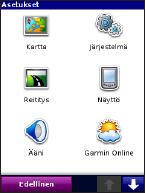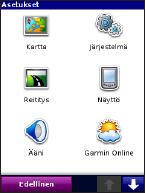
8 Verkorte handleiding Garmin Mobile
®
10
6. Selecteer Verzend om het bericht te verzenden.
Garmin Mobile XT-gebruikers ontvangen het locatiebericht
en kunnen de locatie en bijbehorende route opslaan.
Een locatiebericht opvragen
1. Selecteer op de hoofdpagina van Garmin Mobile XT
(Menu >) Extra > Locatieberichten.
2. Selecteer Contactpersonen, en selecteer de gewenste
contactpersoon.
3. Selecteer vervolgens
Selecteren.
4. Als u een locatiebericht van deze contactpersoon wilt
opvragen, selecteert u
Locatiebericht aanvragen >
Aanvragen.
Garmin Mobile XT
aanpassen
1. Selecteer op de hoofdpagina
van Garmin Mobile XT (Menu >)
Extra > Instellingen.
2. Selecteer de categorie waarin u
de instellingen wilt aanpassen.
3. Selecteer de instelling die u wilt
wijzigen, selecteer een nieuwe
optie en druk op
Gereed.