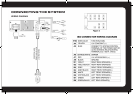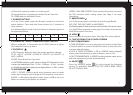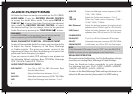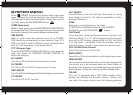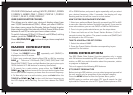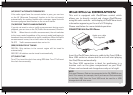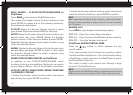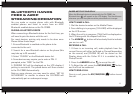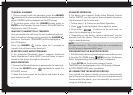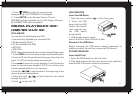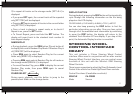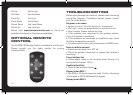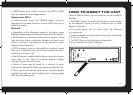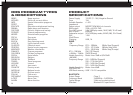13
PAIRED NOTIFICATION DISPLAY
When the Bluetooth device is paired with the CA-CD800, the
Bluetooth Icon will appear on the LCD display. This should occur
whenever you use the system and the paired device is in range.
HOW TO MAKE A CALL
1. Dial the desired number on the Mobile Phone.
2. Once dialling is in progress, [CALLING] will be displayed
on the LCD screen.
3. When the call is in progress, [TALK] will be displayed on
the LCD along with the elapsed call time.
4. The ANSWER button will also slowly flash to indicate
you are in a call.
RECEIVING A CALL
1. If there is an incoming call, audio playback from the
current Source will either be Muted or Paused (depending
on the source) and [PHONE IN] will be shown on the
Display along with the Caller ID if it is enabled by the
Phone/Carrier.
2. Press the ANSWER button to accept the call.
3. To Reject the call, press the ESC/END/RGB button
and it will not be answered.
HOW TO END A CALL
Once in a call, press the ESC/END/RGB button to end
the call.
BLUETOOTH HANDS
FREE & A2DP
STREAMING OPERATION
You can make or receive phone calls with Bluetooth
enabled phones and listen to music from an A2DP
Bluetooth enabled device on the CA-CD800.
PAIRING A BLUETOOTH DEVICE
When connecting a Bluetooth device for the first time, you
will need to pair the device with the unit.
For most devices, pairing only needs to be done once.
Please follow these steps:
1. Ensure Bluetooth is enabled on the phone to be
connected to the unit.
2. Search for a new Bluetooth device on the phone (this
may take up to 30 seconds)
3. Select “FUSION” on the Bluetooth device list.
4. Some devices may require you to enter a PIN. If
prompted, enter “0000” for the PIN.
5. [PAIRING OK] will be displayed on the LCD display if
pairing is successful. The paired device will then connect
to the CA-CD800 Automatically.
Note on some phones, you may need to select “SET AS
AUTHORISED” or similar to ensure the CA-CD800 will
automatically pair on subsequent usage.