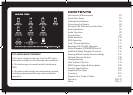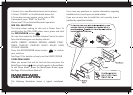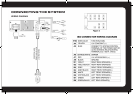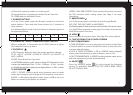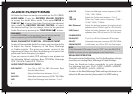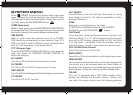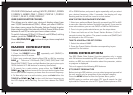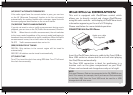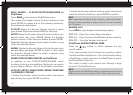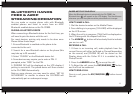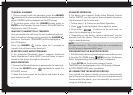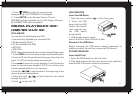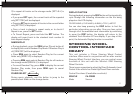10
COLOUR SCAN (default setting); WHITE; GREEN 1; GREEN
2; GREEN 3; AMBER; PINK 1; PINK 2; PURPLE 1; PURPLE
2; BLUE 1; BLUE 2; USER; DEFAULT.
USER (USER SELECTED COLOUR):
This allows you to select your choice of display colour from
over 32,000 combinations (32K+). When you select USER in
the colour menu, press the Encoder Volume Control to enter
then rotate to select the intensity of Red, Green & Blue (from
between 0 and 32) to make your own custom colour.
To switch between R (Red), G (Green) and B (Blue) setting
modes, push the TUNE UP button
Press ESC/END/RGB button once you have completed
your selection.
RADIO OPERATION
TUNE INTO A RADIO STATION
1. Press the SOURCE button repeatedly until [RADIO] is
displayed on the LCD screen.
2. Select your preferred listening Band (FM or AM) by pressing
BAND . There are 3 FM Bands [FM1] [FM2] [FM3] and 2 AM
Bands [AM1] [AM2]. These multiple Bands allow you to store up to
18 FM stations & 12 AM stations in memory (see below).
3. To search for a radio station, press either the TUNE UP or
DOWN buttons to search for the next station higher than
the current station frequency or lower than the current frequency.
4. To Manually tune to a radio station, press and hold either the
TUNE UP or DOWN button until the tuner frequency on
the LCD display starts flashing. You can then release the TUNE
UP or DOWN button, and press it again repeatedly until you select
your desired frequency. After 5 seconds, the display will stop
flashing and the unit will be tuned in to that station.
HOW TO STORE YOUR FAVOURITE STATIONS
1. Select your preferred Band. Generally you would use FM1 or AM1
to save your favourite stations (6 stations per band). If you need to
store more stations, you can use FM2/3 or AM2 for AM stations.
2. Tune in to your preferred station as per the steps above
3. Press and hold one of the Preset Station Buttons (1-6) for 2
seconds to store the station. The preset number and [SAVED] will
be dislayed on the LCD screen.
TUNE TO A SAVED or PRE-SET STATION
1. Select the relevant BAND
2. Press the Preset Station Number corresponding to your
required Pre-Set station.
RDS OPERATION
The RDS (Radio Data System) function operates only in areas
with FM stations broadcasting RDS signals. If you tune to an RDS
station, an RDS icon and information about the presenter, station
or program is displayed.
This unit supports the following RDS features:
(PTY) SELECT PROGRAM TYPE
Before tuning to RDS stations, you can select program type and let
the unit search only for programs of the selected category.
Press the MENU button to enter the System Menu, press
ENTER again to confirm and select PTY type & search for that
style station. Please see a list of PTY Types & descriptions on P20: