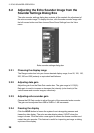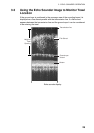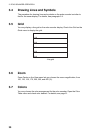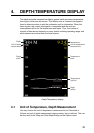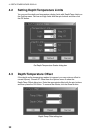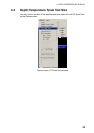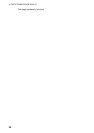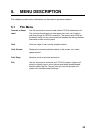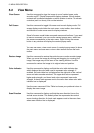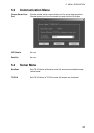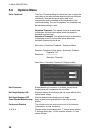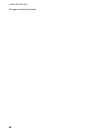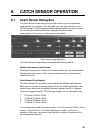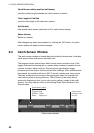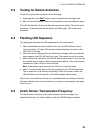5. MENU DESCRIPTION
36
5.2 View Menu
Clear Screen
Use this command to clear the image in one of vertical sonar, echo
sounder and DT (Depth/Temperature display windows. Which window
contents will be cleared depends on which window is active. To activate
a window (set it on focus), click on that window.
Full Screen
Use this command to toggle full-screen and normal display mode. Full
screen display mode hides the main menu, main toolbar, draw toolbar,
and title bar to make more room for display windows.
Since full screen mode hides command menus and toolbars, if you need
to issue a command, you can use the context popup menu, which has
the same commands as in the main menu. Right clicking the mouse
button in any window will display the context popup menu.
You can use menu->view->main menu (in context popup menu) to show
the main menu and use menu->view->main toolbar to show the main
toolbar.
Restore Image
Use this command to restore the vertical sonar or echo sounder image.
When you move the image by clicking and dragging (or zooming) the
image, the image may not be seen in the viewing window. Use this
command to restore the image to its original size and position.
Color Indicator
Use this command to display and hide the color table indicator bar,
which displays the color table used to represent echo strength. If
enabled, this color table bar is displayed on the right side of the vertical
sonar and echo sounder windows. The upper level colors represent
higher echo strength, and lower level colors represent lower echo
strength. A check mark appears next to the menu item when color table
indicator bar is displayed.
Use the menu command Color Table to choose your preferred colors to
display the sonar image.
Scan Direction
Use this command to display and hide the scan direction line on the
vertical sonar window. This dotted yellow line represents the vertical
sonar shooting direction. A check mark appears next to the menu item
when scan direction line is displayed.