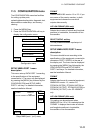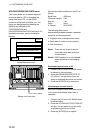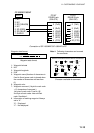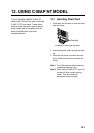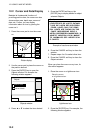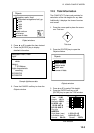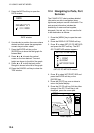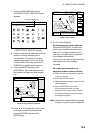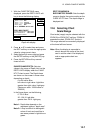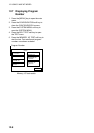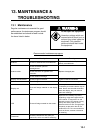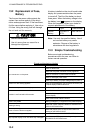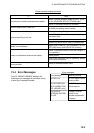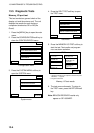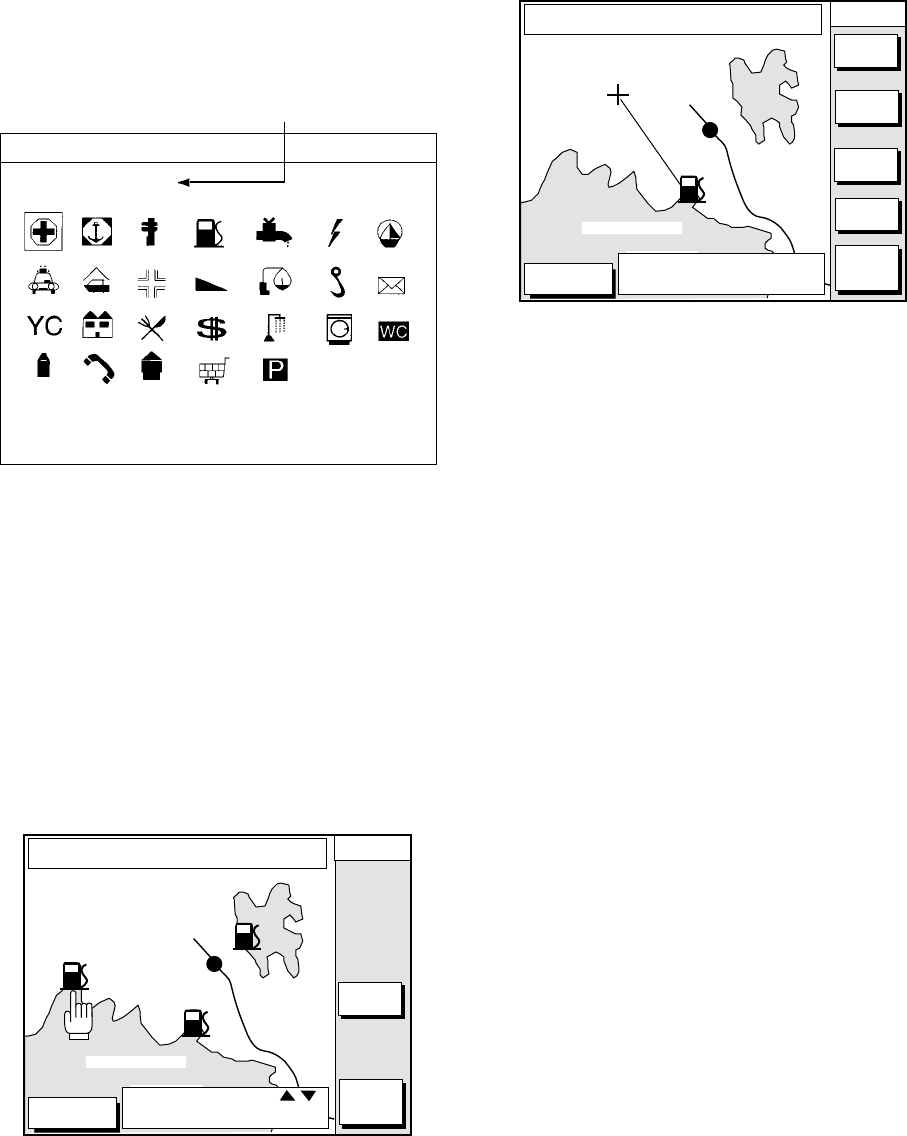
12. USING C-MAP NT MODEL
12-5
7. Press the NEAR SRVICE soft key.
The SELECT PORT SERVICE window
appears.
Currently selected icon
SELECT PORT SERVICE
Health emergency
SELECT PORT SERVICE window
8. Use the cursor pad to select service mark
desired. Currently selected icon is
circumscribed. The name of currently
selected icon appears at the top of the
window. Refer to the user's manual of
C-MAP NT for details about the icons.
9. Press the ENTER soft key or the
[ENTER] key. Then, the display shows
the locations of those services nearest
you.
DGPS 3D
CANCEL
GO TO
FROM
OS
0.26 nm
180.2˚
ENTER
GO TO
PUNTA CORNACCHIA
ACCO AMENO
I. ISCHIA
CASAMICCIOLA
ISCHIA PORTO
40˚45.971'N
13˚57.462'E
+
SELECT ICON BY
KEY.
Sample filling station locations
10. Press ▲ or ▼ to place the "hand cursor"
on the port service icon desired and
press the ENTER soft key or the
[ENTER] key.
DGPS 3D
CANCEL
GO TO
FROM
QP<01>
0.26 nm
180.2˚
GO TO
PUNTA CORNACCHIA
ACCO AMENO
I. ISCHIA
CASAMICCIOLA
ISCHIA PORTO
40˚45.971'N
13˚57.462'E
+
USE SOFT KEYS TO MAKE
ROUTE THEN PRESS "ENTER"
ZOOM
IN
ZOOM
OUT
ADD
QP
ERASE
LST QP
Make route window
11. Do one of the following:
Go directly to port service selected:
Press the [ENTER] key. The own ship
and the port service is connected by a
blue line. The range and bearing from
own ship to the port service appears at
the navigation data display.
You can go to the port service directly by
steering the ship to the heading
indicated.
Go to port service selected via
waypoints, make a route as follows:
a)
Move the cursor to the nearest waypoint
of the port service.
b) Press the ADD QP soft key.
c) Repeat the above steps a) and b) to enter
other waypoints.
d) Press the [ENTER] key to finish.
A line connects between own ship,
waypoints and the port service. Further,
the range and bearing from own ship to
first waypoint appears.
Note: Destination is automatically cancelled
if there is no port for service selected.