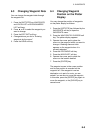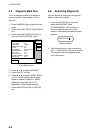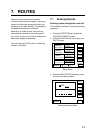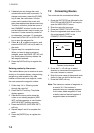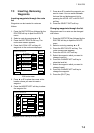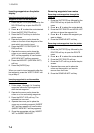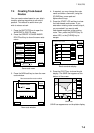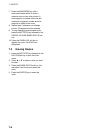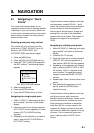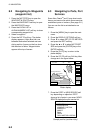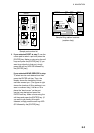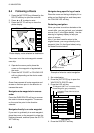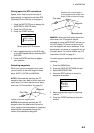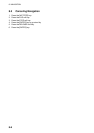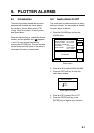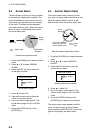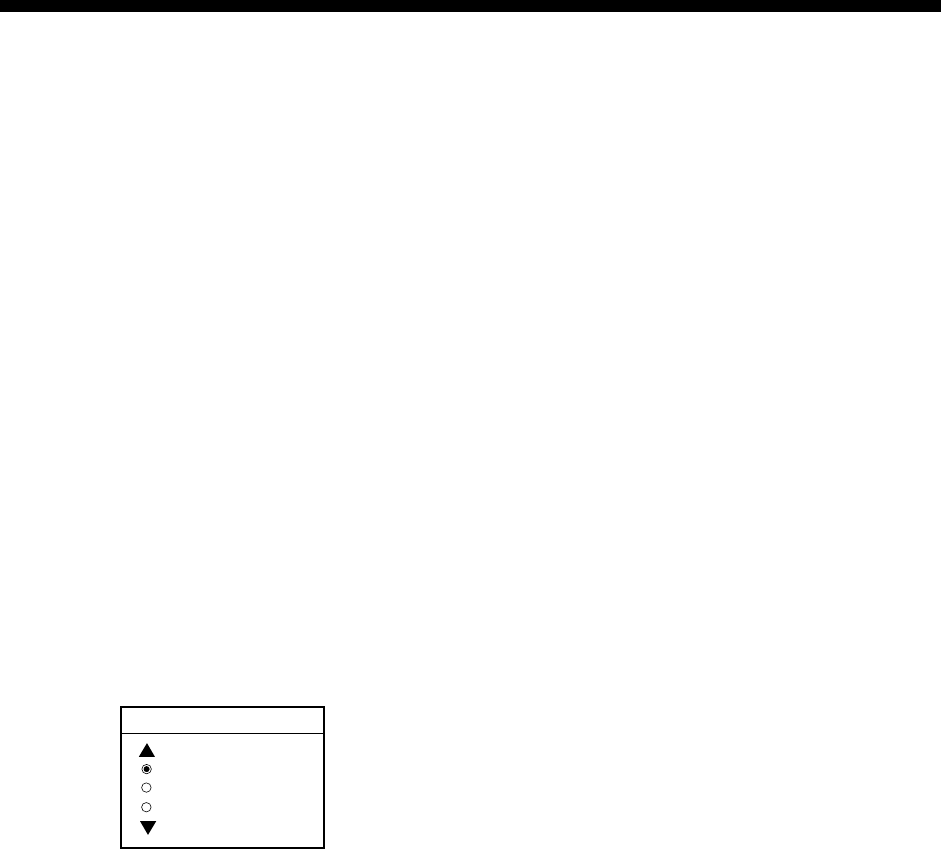
8-1
8. NAVIGATION
8.1 Navigating to “Quick
Points”
The “quick point” feature allows you to
navigate to point(s) without retaining the data
indefinitely in your unit’s memory. Each time
a quick point is entered previous quick points
have the same numbers as newly entered
ones are written over.
Selecting quick point entry method
You need to tell your unit how to set the
quick point: 1 POINT, 35 POINT (up to 35
points) or WPT/PORT SERV. (For
WPT/PORT SERV, see the next page.)
1. Press the [MENU] key.
2. Press the DISPLAY OPTIONS soft key.
3. Select SET GO TO METHOD and press
the EDIT soft key. The following display
appears.
SET GO TO METHOD
1 POINT
35 POINT
WPT/PORT SER
SET GOTO METHOD window
4. Select method desired.
5. Press the ENTER soft key.
6. Press the RETURN soft key to finish.
Navigating to a single quick point
1. Select 1 POINT in “Selecting quick point
entry method,” and return to the plotter
display.
2. Place the cursor on an existing waypoint
(GO TO WPT soft key appears) or a new
location (GO TO CURSOR soft key
appears).
3. Depending on the selection you made at
step 2, press the GO TO CURSOR or
GO TO WPT soft key.
A light-blue line connects between own ship
and destination, marked “QP<01>”, and it
shows the shortest course to the destination.
Arrows on the line show the direction to
follow to get to the quick point. Range and
bearing from own ship to the destination
appear at the top of screen. This location is
saved to the waypoint list as waypoint
“QP01.”
Navigating to multiple quick points
1. Select 35 POINT in “Selecting quick point
entry method,” and return to the plotter
display.
2. Press the GO TO soft key.
3. Place the cursor on an existing waypoint
(SELECT WPT soft key appears) or a
new location (ADD QP soft key appears).
4. Depending on the selection you made at
step 3, press the SELECT WPT or ADD
QP soft key. “QP<01>” appears at the
cursor location. To erase last-entered
waypoint, press the ERASE LST WPT
soft key.
5. Repeat steps 3 and 4 to enter other quick
points.
6. After entering all waypoints (up to 35
points), press the [ENTER] key to
register the route.
A light-blue line connects between own ship
and all quick points, and it shows the
shortest course to destination. Arrows on the
line show the direction to follow the route.
Quick points are numbered in sequential
order from QP<01> and are saved to the
waypoint list. Range and bearing from own
ship to the first destination appear at the top
of screen. The unit saves the points as a
route, under the name “Q<RTE” (Quick
Route).