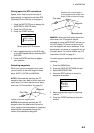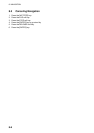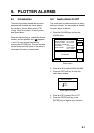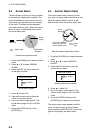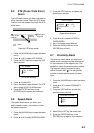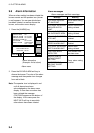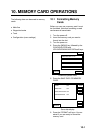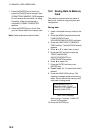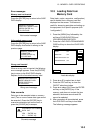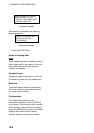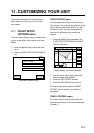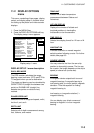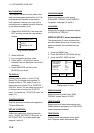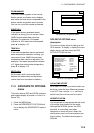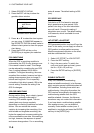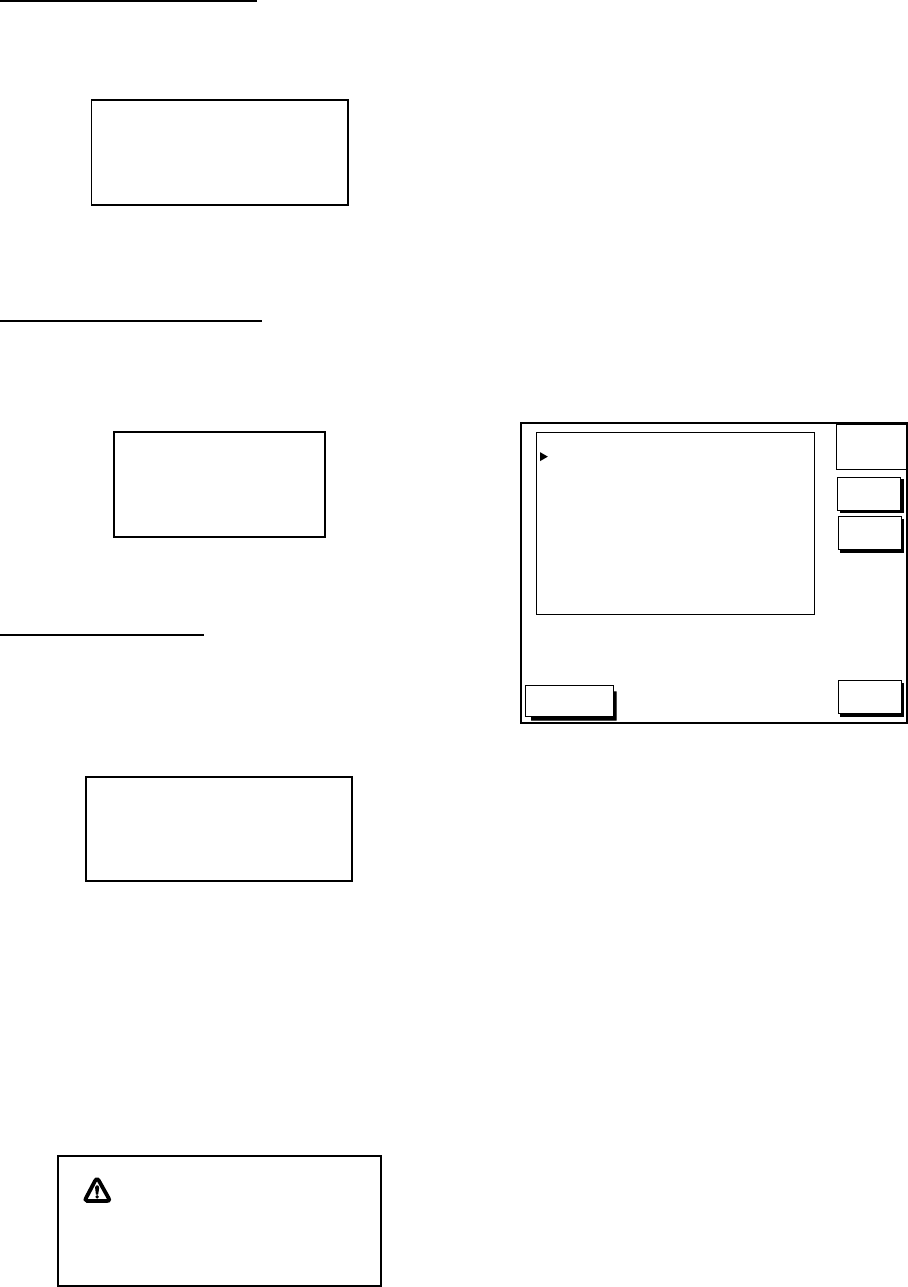
10. MEMORY CARD OPERATIONS
10-3
Error messages
Memory card not inserted
Press the [ENTER] key to return to the SAVE
DATA display.
MEMORY CARD NOT
INSERTED. INSERT CARD
PRESS "ENTER" key
TO CONTINUE.
Not inserted message
Unformatted memory card
Press the [ENTER] key to return to the SAVE
DATA display. And format it refering to the
previous page.
MEMORY CARD NOT
FORMATTED
PRESS "ENTER" key
TO CONTINUE.
Not formatted message
Wrong card inserted
When a wrong card is inserted, the following
error message appears. Press the [ENTER]
key to return to the SAVE DATA display.
Replace it with a formatted memory card.
WRONG CARD INSERTED.
INSERT MEMORY CARD.
PRESS "ENTER" key
TO CONTINUE.
Wrong card message
Data overwrite
Data type to be recorded exists on memory
card. (Two or more of same data type cannot
be recorded.) Press the [ENTER] key to
overwrite same data type on the card, or
press the [CLEAR] key to escape.
OVERWRITE FOLLOWING
DATA. OK?
YES ... "ENTER" key
NO ... "CLEAR" key
(TRACK)
Overwrite message
10.3 Loading Data from
Memory Card
Data (track, marks, waypoints, configuration)
can be loaded from a memory card and
displayed on the screen. This feature is
useful for observing past data and setting up
the equipment for a specific purpose (with
“configuration”).
1. Press the [MENU] key followed by the
soft keys CONFIGURATION and
UPLOAD/DOWNLOAD DATA.
2. Press the LOAD DATA FROM MEMORY
CARD soft key to show the LOAD DATA
display.
DGPS 3D
LOAD
DATA
EDIT
TRACK
MARK/LINE
WAYPOINT/ROUTE
CONFIGURATION
OFF
OFF
OFF
OFF
RETURN
LOAD
DATA
Load data display
3. Press ▲ or ▼ to select item to load.
4. Press the EDIT soft key to show the
ON/OFF selection window.
5. Press ▲ to select ON. Press the ENTER
soft key or the [ENTER] key. If the
memory card does not contain the item
selected, the buzzer sounds and ON
cannot be selected.
6. After you select all items desired, press
the LOAD DATA soft key to load data.
The following message appears.