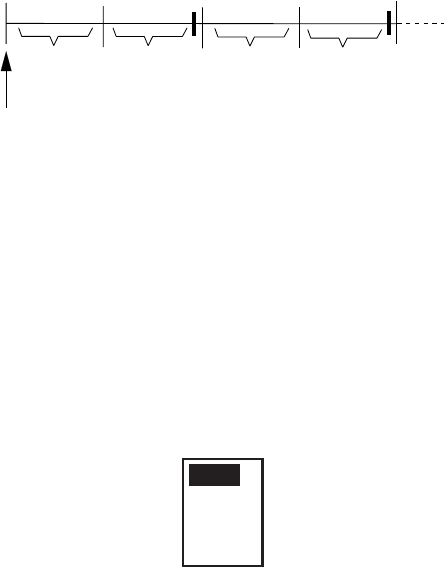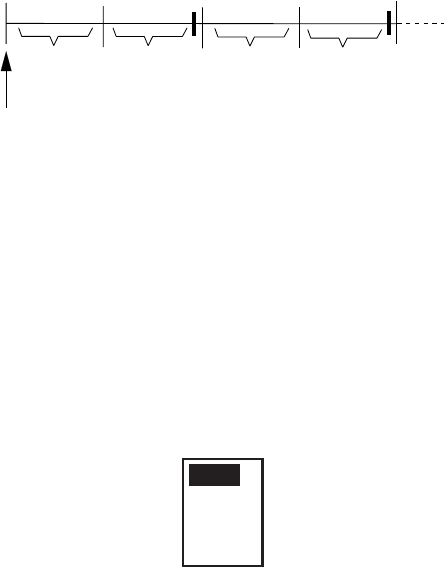
1. OPERATION
12
1.21 Watchman
The radar "wakes up" at specified time
intervals (5, 10, or 20 minutes) and operates
for 10 scans, the start of which is announced
by releasing the audio alarm. If change is
found in the guard zone from the previous 10
scans, the audio alarm sounds and the radar
resumes normal operation, canceling the
watchman mode. If no change is found, the
radar goes into stand-by, for the specified
time interval. This feature is useful for
periodic watch of the guard zone.
ST-BY
5,10
or
20 min
Tx
1 min
Tx
1 min
Watchman
starts
5,10
or
20 min
ST-BY
*
*
* Beeps emitted just before radar transmits.
How watchman works
1. Set a 360° guard zone referring to
paragraph 1.20.
2. Press the [MENU/ESC] key to open the
User menu.
2. Press ▲ or ▼ to choose WATCHMAN
TIME from page 2.
3. Press ► to open the options window.
OFF
5 min
10 min
20 min
Watchman time options
4. Press ▲ or ▼ to choose appropriate time
out, that is, the amount of time the radar
waits in standby, among 5, 10 and 20
minutes.
5. Press the [MENU/ESC] key to close the
menu.
1.22 Suppressing Long-range
Rain Clutter
In adverse weather, clouds, rain or snow
produce spray-like spurious echoes which
impair target detection over a long distance.
These echoes can be suppressed by turning
on the FTC (Fast Time Constant). FTC works
by splitting up these unwanted echoes into a
speckled pattern, making recognition of solid
targets easier.
1. Press the [MENU/ESC] key.
2. Press ▲ or ▼ to choose FTC from page
1.
3. Press ► to open the options window.
4. Press ▲ or ▼ to choose OFF or ON as
appropriate.
5. Press the [MENU/ESC] key to close the
menu.
“FTC” appears at the top right corner when
the FTC is active.
1.23 Panel Backlighting
You may adjust panel backlighting as follows:
1. Press the [MENU/ESC] key to open the
User menu.
2. Choose PANEL DIMMER from page 2.
3. Press ► to open the options window.
4. Choose OFF, LOW, MEDIUM or HIGH as
appropriate.
5. Press the [MENU/ESC] key to close the
menu.