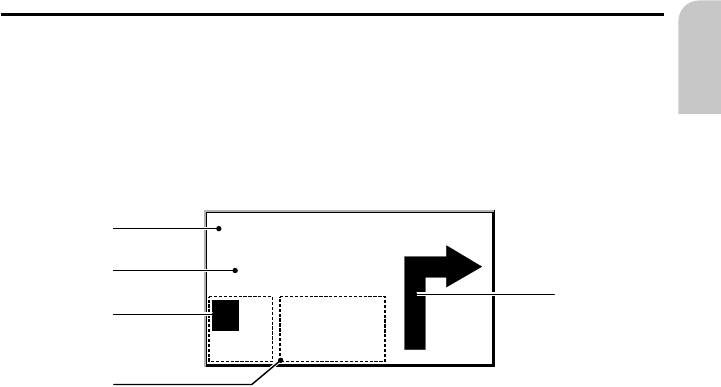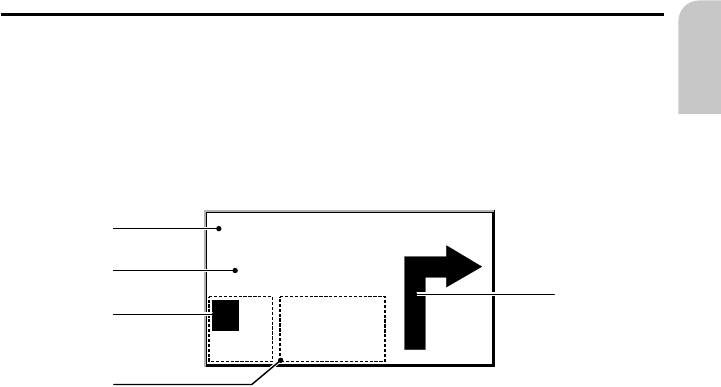
Guidance screen
The guidance screen appears as soon as you have:
–
entered a valid destination address and
–
selected “Guidance” in the main menu or the destination input menu
See the following example for the information offered by the guidance screen:
1 Visual guidance advice: Diagram of the next junction or turning.
In addition, direction changes are announced by voice messages.
2 Road you have to turn into next.
3 Distance to the next direction change*.
4 Options field. Place cursor on the desired icon and press OK:
¦: Repeat the current voice message (guidance advice).
¢: Display the route list (sections of the planned route)
£: Return to the main menu.
ª: Jump to “Alternative route” menu. See page 30.
5 Status field. Possibility to display the following information:
– Remaining travel distance
– Remaining travel time
– Estimated time of arrival
– Current time
You can configure the status field in the “System settings” menu. See page 36.
* The measuring units are dependent on the system settings. See chapter “System
Settings”, page 34.
GUIDANCE
25
English
Main St
400 ft
1
2
3
¦
¢
£
ª
7,7mls
14:45
4
5