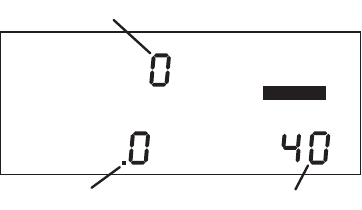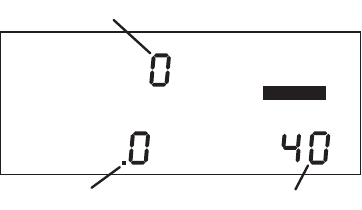
9
3. Make sure you have a new trip started on the DriveRight 600 (i.e.,
the distance travelled is 0.
To forcibly start a new trip, log out (see page 14 for details).
4. Drive the vehicle for at least 32 km (20 miles).
The further you drive, the more accurate your calibration.
5. When you finish driving, compare your vehicle’s trip meter reading
to the distance travelled reading on the DriveRight 600.
At this point, what you will need to do is increase or decrease the dis-
tance measured by the DriveRight 600 until it agrees with your vehicle’s
odometer reading. This is accomplished from the calibration screen.
6. Press and hold MODE to access the settings screens.
7. Press and release MODE until the Calibration screen appears.
The distance travelled appears at the lower left of the display. Note that
until you calibrate the DriveRight 600, this distance reading will be inac-
curate. The speed reading and calibration speed, which appear on the
display as well, are not necessary for this calibration procedure.
Calibration Screen
8. Press PLUS or MINUS until the distance reading matches the trip
meter on your vehicle.
Depending on how many miles you drove, you may need to press PLUS
or MINUS several times before the distance reading changes.
NOTE: Pressing and holding PLUS/MINUS down increases the rate at
which the DriveRight 600 adjusts the distance reading.
9. When finished calibrating, press and hold MODE until you return
to the data screen.
Press MODE to exit the calibration screen. All information will be auto-
matically saved. Do not press and hold SET/CLEAR in an effort to save
the fine-tuned calibration! If you press and hold SET/CLEAR, the unit
completely resets the calibration number.
k
m
/
h
M
P
H
SP
EE
D
D
I
S
T
A
N
C
E
M
I
L
E
S
K
m
S
E
TT
I
N
G
S
Speed Reading
Distance Reading Calibration Speed
DR600 UG Rev B D008.fm Page 9 Thursday, April 17, 2003 7:17 AM