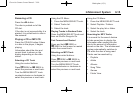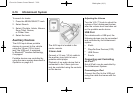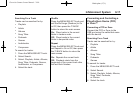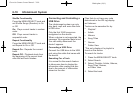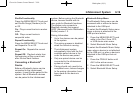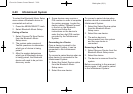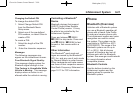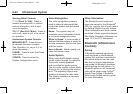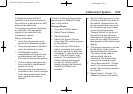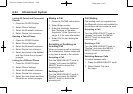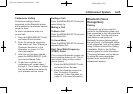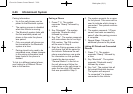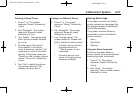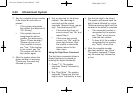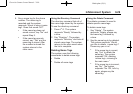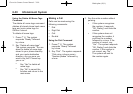Black plate (23,1)
Chevrolet Camaro Owner Manual - 2010
Infotainment System 6-23
A Bluetooth phone with MP3
capability can not be connected to
the vehicle as a phone and an MP3
player at the same time.
The pairing process can be started
by using the voice recognition
system or the controls on the
infotainment system.
Pairing Information:
.
Up to five cell phones can be
paired to the Bluetooth system.
.
The pairing process is disabled
when the vehicle is moving.
.
The Bluetooth system
automatically links with the first
available paired cell phone in
the order the phone was paired.
.
Only one paired cell phone can
be connected to the Bluetooth
system at a time.
.
Pairing should only need to be
completed once, unless changes
to the pairing information have
been made or the phone is
deleted.
To link to a different paired phone,
see Linking to a Different Phone
later in this section.
Pairing a Phone
1. Press the CONFIG button.
2. Select Phone Settings.
3. Select Bluetooth.
4. Select Pair Device (Phone).
A four digit PIN number appears
on the display.
If the “Add new GPS device”
option is selected, the system
will start a search for Bluetooth
“Handsfree” profile devices just
like if “Add new Phone” was
selected. The additional GPS
location feature which would
provide the vehicle's GPS
location through the Bluetooth
Serial Port Profile is not
available.
5. Start the Pairing process on the
cell phone that will be paired to
the vehicle. Reference the cell
phone manufacturer user guide
for information on this process.
Locate the device named
“General Motors” in the list on
the cell phone and follow the
instructions on the cell phone to
enter the four digit PIN number
that appears on the infotainment
display.
6. The system prompts for a name
for the phone. Use a name
that best describes the phone.
This name will be used to
indicate which phone is
connected. The system then
confirms the name provided.
7. The system responds “<Phone
name> has been successfully
paired” after the pairing process
is complete.
8. Repeat Steps 1 through 7 for
additional phones to be paired.