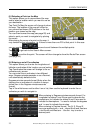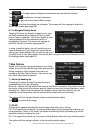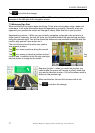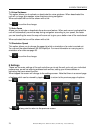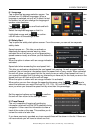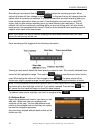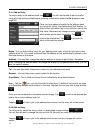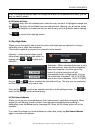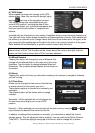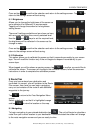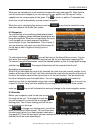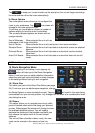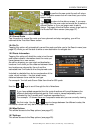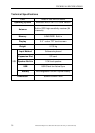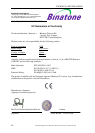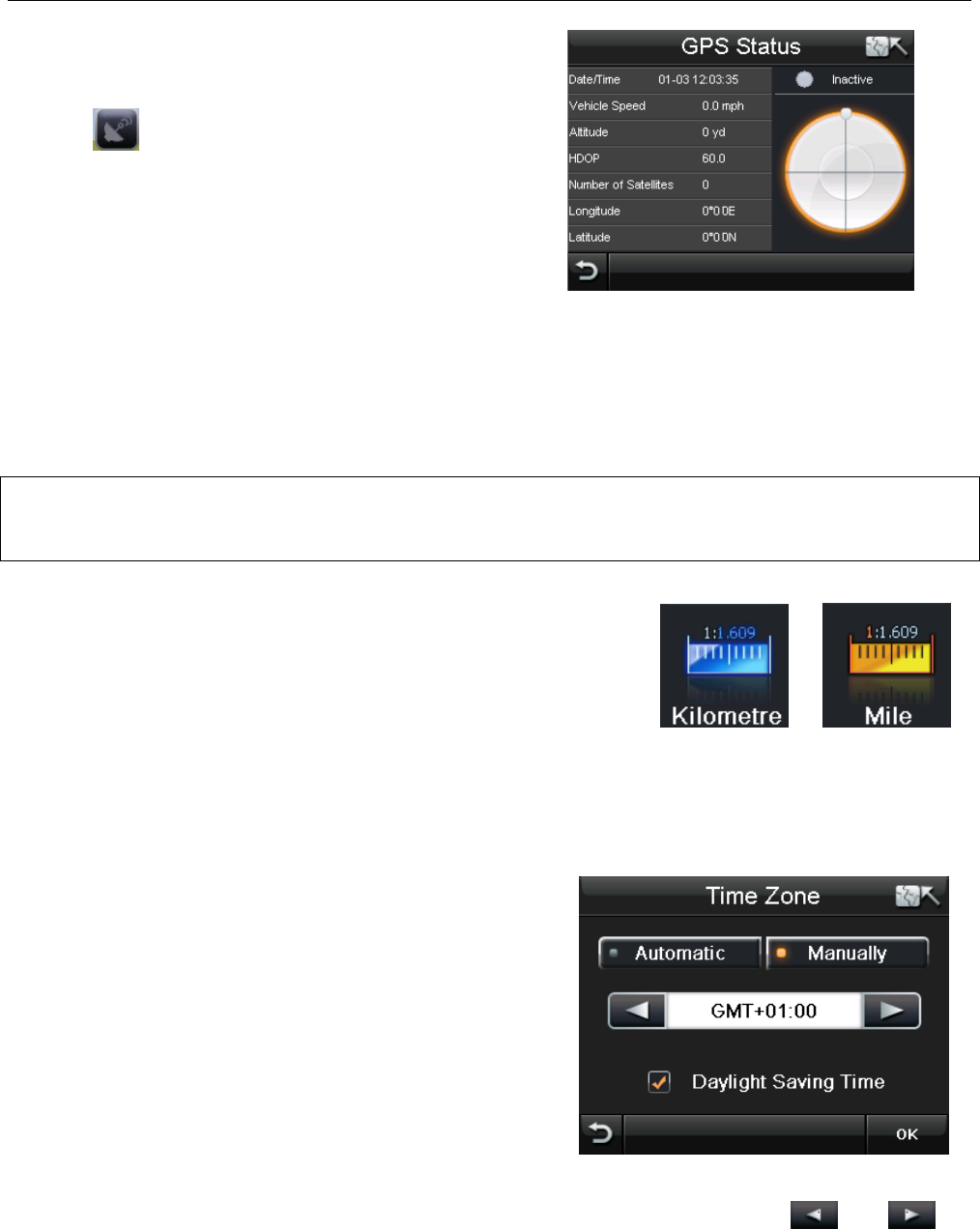
NAVIGATION MENU
33 Binatone Help Line: 0845 345 9677 (for UK only. Local Call rate)
8.7 GPS Status
When tapped the screen will change to the GPS
status screen, Note; this can also be brought up by
tapping from any of the navigation screens.
This screen shows you information about your
current GPS position. Including the date & time,
your current speed, your current altitude above sea
level and your current position in Longitude and
latitude.
Included with this information is the number of satellites which you are currently locked on to.
The right half of the screen shows the position of these satellites in the sky. Each satellite will
be shown by a coloured circle; Orange means that the unit has locked on to the signal, while
grey means that the satellite has be found but the unit is not currently locked on to its signal.
Each satellite will be identified by a specific number shown inside the circle.
Note: In order to navigate you require that the unit is locked to 4 or more satellites and is
referred to as a 3D fix. The fix status will be shown above the circle on the right- Inactive
means not fixed, active means that a 3D fix has been obtained.
8.8 Miles/Kilometre
Tapping this option will change the units of distance; this
change will be reflected both on the map and in the voice
directions. Tap this option to change between Miles and
Kilometres. The currently selected option will be shown on
the screen.
8.9 About
Tapping this option will show you information relating to the version of navigation software
you are running.
8.10 Time Zone
Allows you to change the time zone so that the time
is always correct for the country you are in
There are two options to choose from; manually and
automatic.
The selected option will be shown with an orange
indicator.
Automatic – When selected the unit will always set
the time zone according to your current GPS
position.
Manually – When selected you can manually set the time zone by using the and
keys to select the desired time zone from the list.
In addition to setting either automatic or manually, you can select to adjust the time for
daylight saving. This will adjust the time by adding 1 hour as used during British Summer
Time (BST). To activate daylight saving tap in the box so that an orange tick is shown.