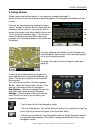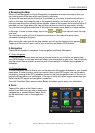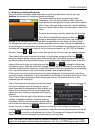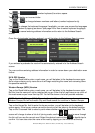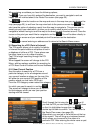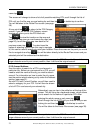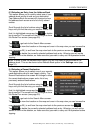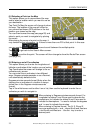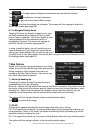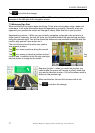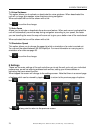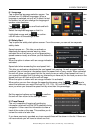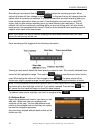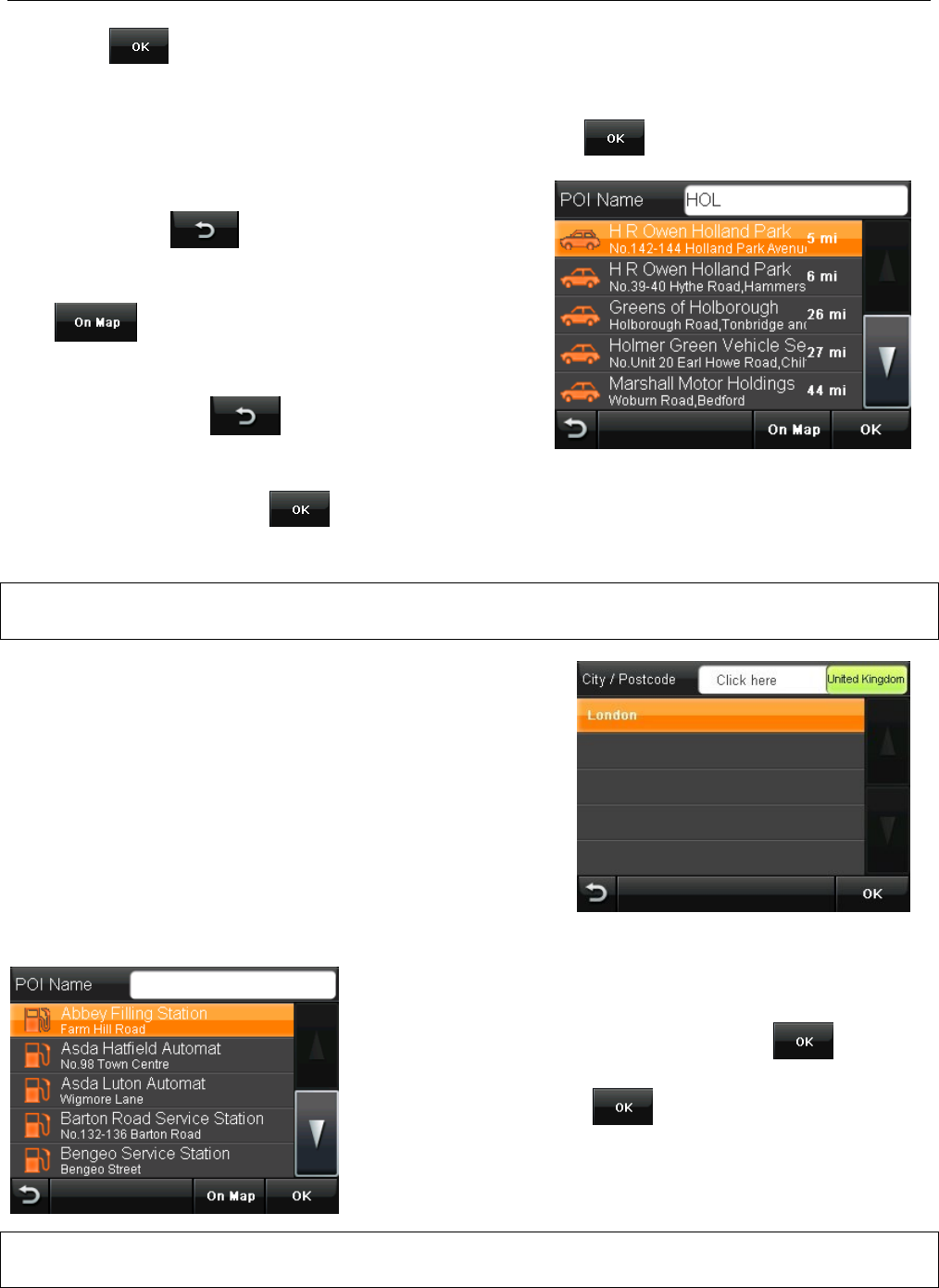
NAVIGATION MENU
23 Binatone Help Line: 0845 345 9677 (for UK only. Local Call rate)
name tap .
The screen will change to show a list of all possible matching POI, scroll through the list of
POI until you find the one you are looking for and then tap or double tap to confirm.
You will be taken to the Route Plan screen (see page
36).
At any point tap to return to the POI Category
screen, if you are on the POI Category screen
tapping will return you to the POI menu etc.
Tap to view the location on the map and
once in the map view you can browse the map (see
page 20), to exit from the map view back to the
previous screen tap . You also have the
option of selecting a point from this map to navigate
to, this can be used to exactly pin point your location. Place the cursor on the point you would
like to navigate to and tap . You will be taken directly to the Route Plan screen and you
selected point will be entered as the destination.
Note; When you carry out a search for a particular name of a POI. The unit will search from a
larger distance around your current position, than it did from the original search.
6.2.2 Around Address
Use this option to search for a POI in and around a
particular city. Before you can search for a POI you will
need to enter the name of the city you wish to search
around. For information on how to enter the city name,
see the section about entering a city under the Address
section (see page 21).
As with POI near Current Position you will then need to
select a category for your POI. You will then be shown
a list of POI in and around your entered city.
Alternatively you can tap in the white box at the top of the
screen. This will bring up a keyboard screen, which allows
you to search for the name of a particular POI. After
entering the whole name or part name tap .
Scroll through the list of POI until you find the one you are
looking for and then tap or double tap to confirm.
You will be taken to the Route Plan screen (see page 35).
Note; When you carry out a search for a particular name of a POI. The unit will search from a
larger distance around your current position, than it did from the original search.