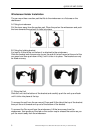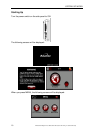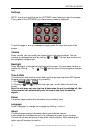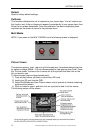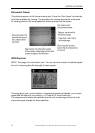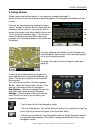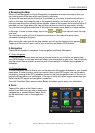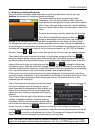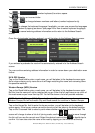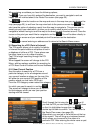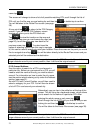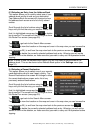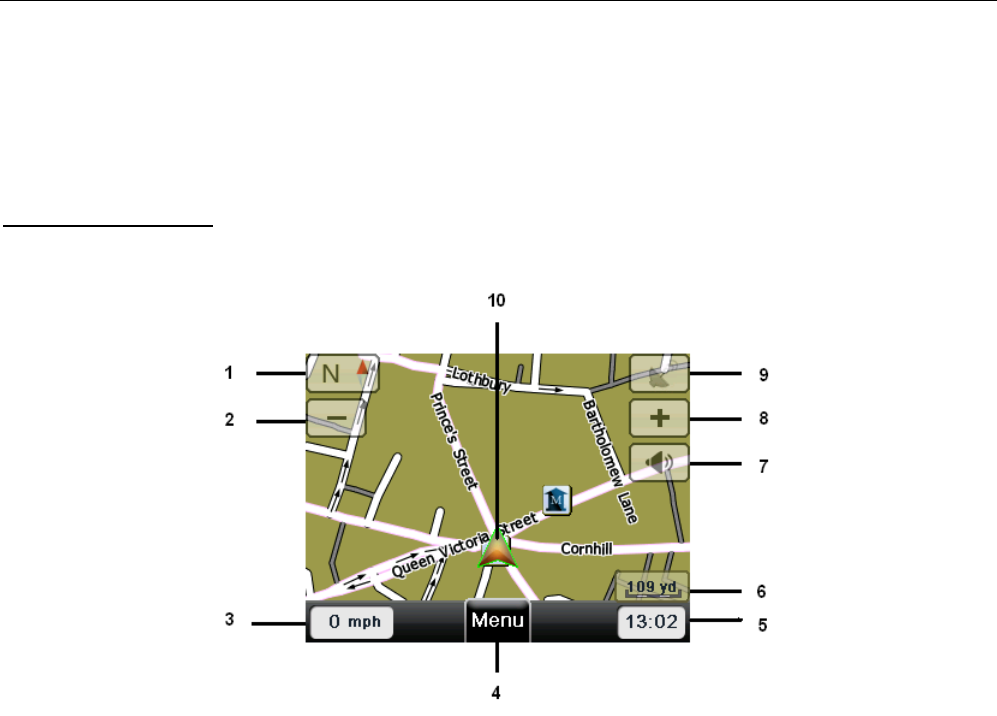
NAVIGATION MENU
17 Binatone Help Line: 0845 345 9677 (for UK only. Local Call rate)
3 Navigational Map Screens
The navigational map screens will be the most frequently used screens. The two navigation
screens are free navigation and route navigation and are shown below. Though the screens
look very similar there are some differences.
3.1 Free Navigation
1 Compass – Shows your current heading by means of a letter, while the red part of
the compass needle always points North.
2 Zoom out – Tap to zoom out on the map.
3 Speed – Shows your current speed.
4 Menu button – Tap to access the Free Navi Menu screen. (Only when in Free
Navigation)
5 Time – Shows the current time (Note; this is set when you have a valid GPS
lock).
6 Map scale – Show a scale bar which changes as the map zoom level is altered.
7 Volume – Tap to access the volume control menu.
8 Zoom in – Tap to zoom in on the map.
9 GPS reception – Shows the current status of the GPS signal, Shown greyed out if you do
not have a valid signal and white if you do. Tap to enter the GPS status
screen (see page 34).
10 Position icon – Shows your current position on the map as well as showing your current
direction of travel.