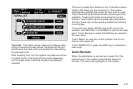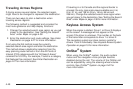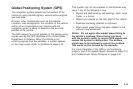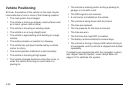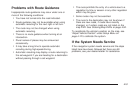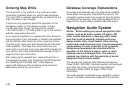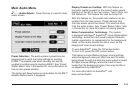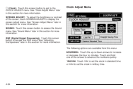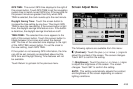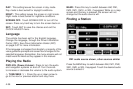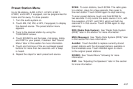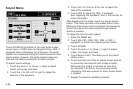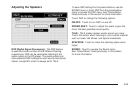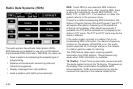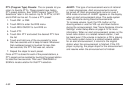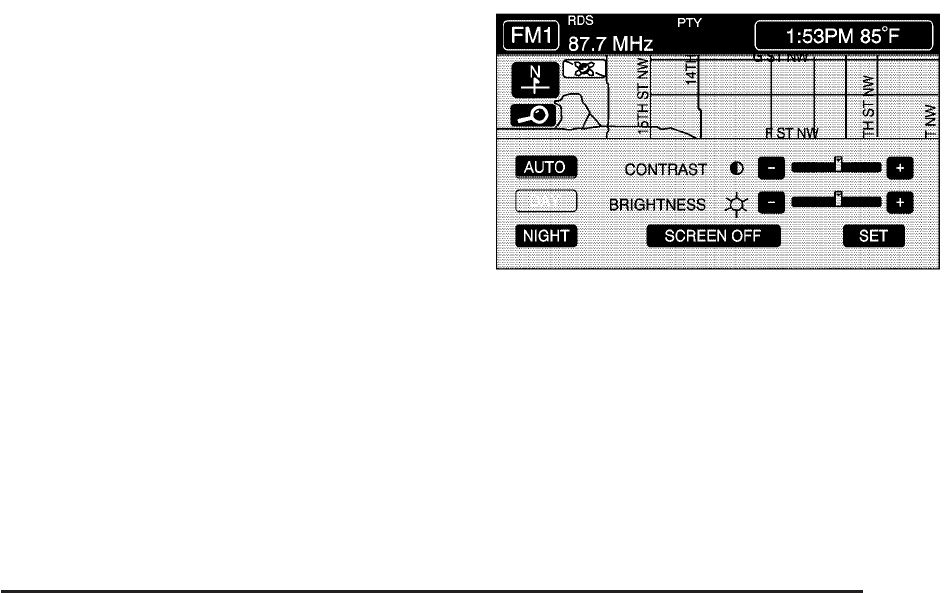
GPS TIME: The current GPS time displays to the right of
this screen button. Touch GPS TIME to set the navigation
system time to match current GPS time. If the seconds for
the present minute are greater than thirty when GPS
TIME is selected, the clock rounds up to the next minute.
Daylight Saving Time: Touch this screen button to
increase the time setting by one hour. Then touch GPS
TIME to save the new setting. If the screen button is light
blue, the daylight savings time feature is on. If the button
is dark blue, the daylight savings time feature is off.
TIME ZONE: The selected time zone appears to the
right of this screen button. Touch this screen button to
toggle between time zones and select the desired
one. The time of the selected zone displays to the right
of the GPS TIME screen button. To set the clock to
the new setting, touch GPS TIME.
If the system is not receiving GPS information, the time
can still be set manually as described above but the
GPS time and Daylight Saving Time features will not
be available.
Touch Return to go back to the previous menu.
Screen Adjust Menu
The following options are available from this menu:
K (Contrast): Touch the plus (+) or minus (−) signs to
adjust the contrast of the screen. The screen changes.
Touch SET to confirm the setting.
! (Brightness): Touch the plus (+) or minus (−) signs
to adjust the brightness of the screen. The screen
changes. Touch SET to confirm the setting.
AUTO: This setting automatically adjusts the contrast
and brightness of the screen depending on exterior
lighting conditions.
4-55