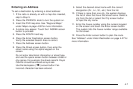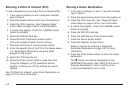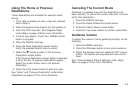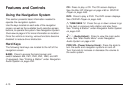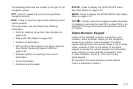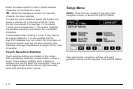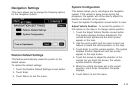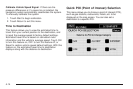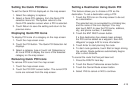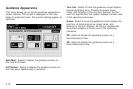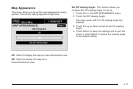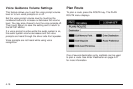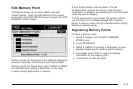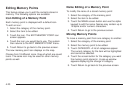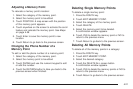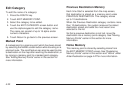Setting the Quick POI Menu
To set the Quick POI list displayed on the map screen:
1. Select the category to replace.
2. Select a Quick POI category from the Quick POI
selection menu list. The system returns to the
Quick POI selection screen when a POI is selected.
3. Touch Return to save the setting and return to the
previous menu.
Displaying Quick POI Icons
To display POI icons of a category on the map screen:
1. Touch the map screen once.
2. Touch the POI button. The Quick POI Selection list
displays.
3. Select a category type or touch List Categories or
All Local POIs to display the icons of the selected
category on the map screen.
Removing Quick POI Icons
To remove POI icons from the map screen:
1. Touch the map screen once.
2. Touch the POI OFF screen button. The current POI
icons are removed from the map screen.
Setting a Destination Using Quick POI
This feature allows you to choose a POI as the
destination. To set a destination using a POI:
1. Touch the POI icon on the map screen to be set
as a destination.
The selected icon is surrounded by a blinking box,
and the name of the icon displays. You may
also touch INFO to view the POI name, address,
city, and phone number, if available.
2. Touch the ENT DEST screen button.
If a final destination has already been entered,
the POI can be added as a waypoint. See Edit
Waypoint on page 4-23 for more information.
3. Touch Enter to start planning the route.
4. To start route guidance, touch Start or begin driving
the vehicle. Route guidance automatically begins
after a short distance.
To cancel the route that has just been set:
1. Press the ROUTE hard key.
2. Touch the Route Preference screen button.
3. Touch the Cancel Route screen button.
4. Select YES to cancel or NO to continue.
4-15